Bookmarks🔗
Bookmarks allow you to save queries under a name and refer to it from the search menu.
Creating bookmarks🔗
Bookmarks can be created from the search view. Apply some criteria to select items and then click on the top left menu.
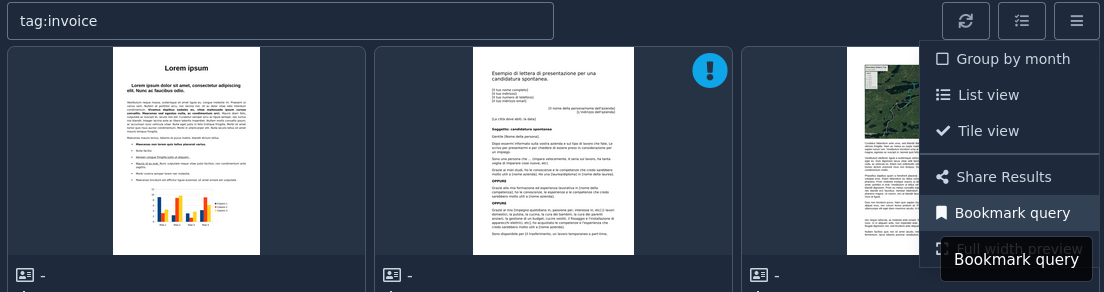
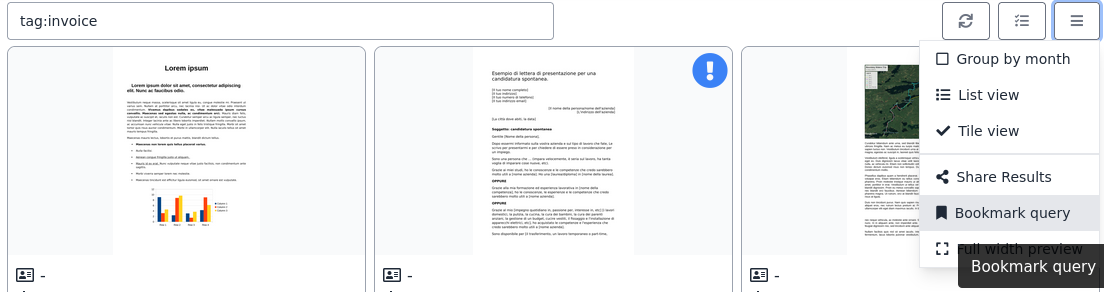
This opens a small form right below the search bar where you can adjust the query and enter the name. You can also decide whether this bookmark is for all users or just for you.
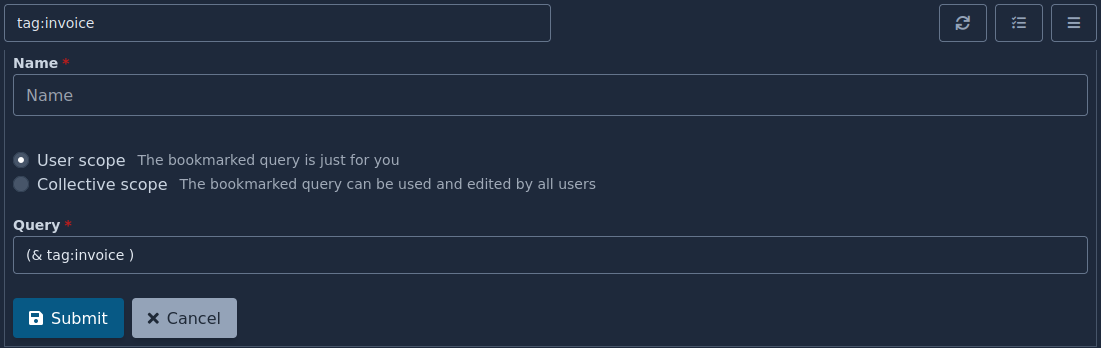
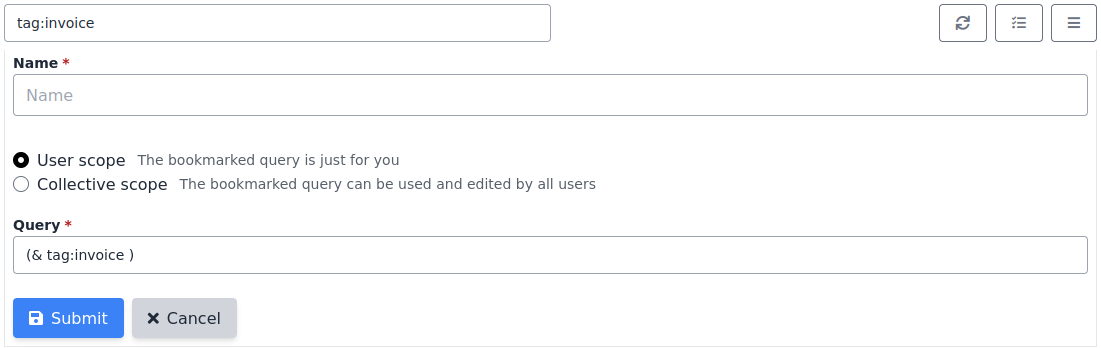
The other way is to go to Manage Data where you can edit and delete existing bookmarks and also create new ones.
Using bookmarks🔗
Once you save a bookmark, the search menu will display a new section that shows you all your bookmarks as well as your shares. Clicking one "enables" it, meaning the query is used in conjunction with other criteria.
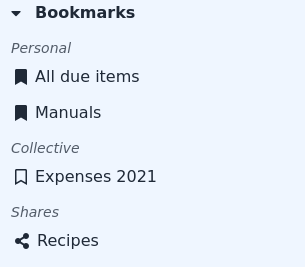
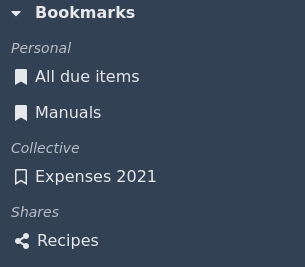
An active bookmark has a check icon next to its name.
Note about shares: Shares are also displayed, since they are also bookmarks. However, the list is restricted to only show shares that have a name and are enabled. Since this is an internal view (only for registered users), expired shares are shown as well.
Managing bookmarks🔗
The Manage Data page has a section for bookmarks. There you can delete and edit bookmarks.
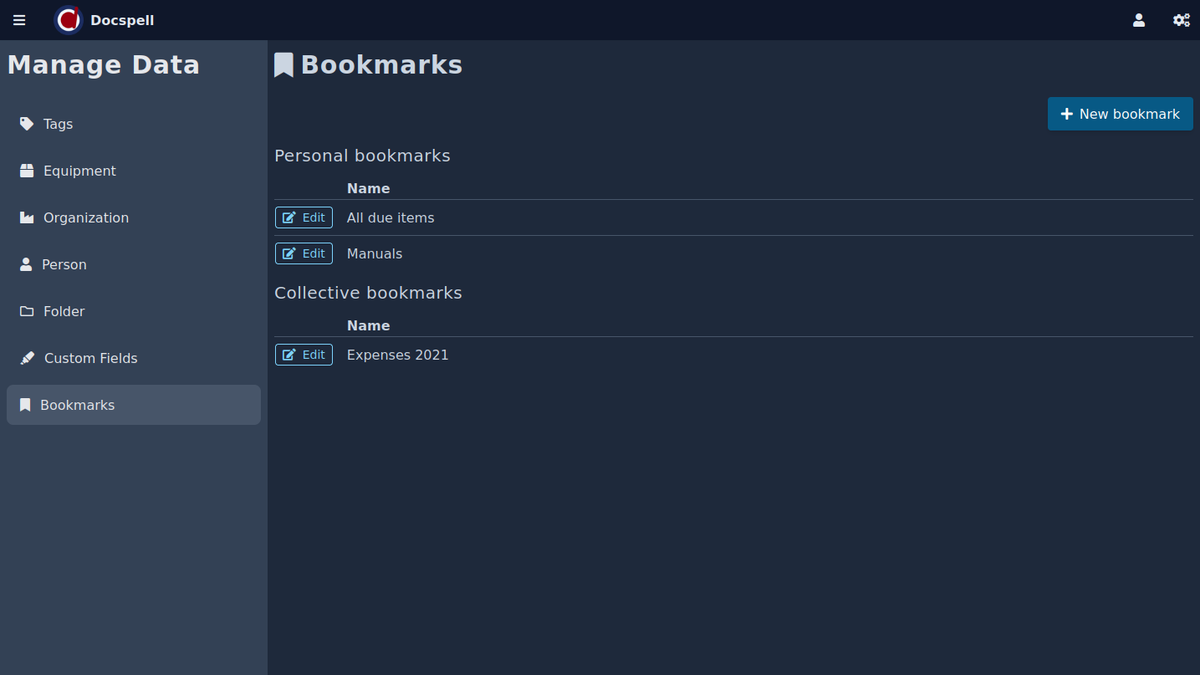
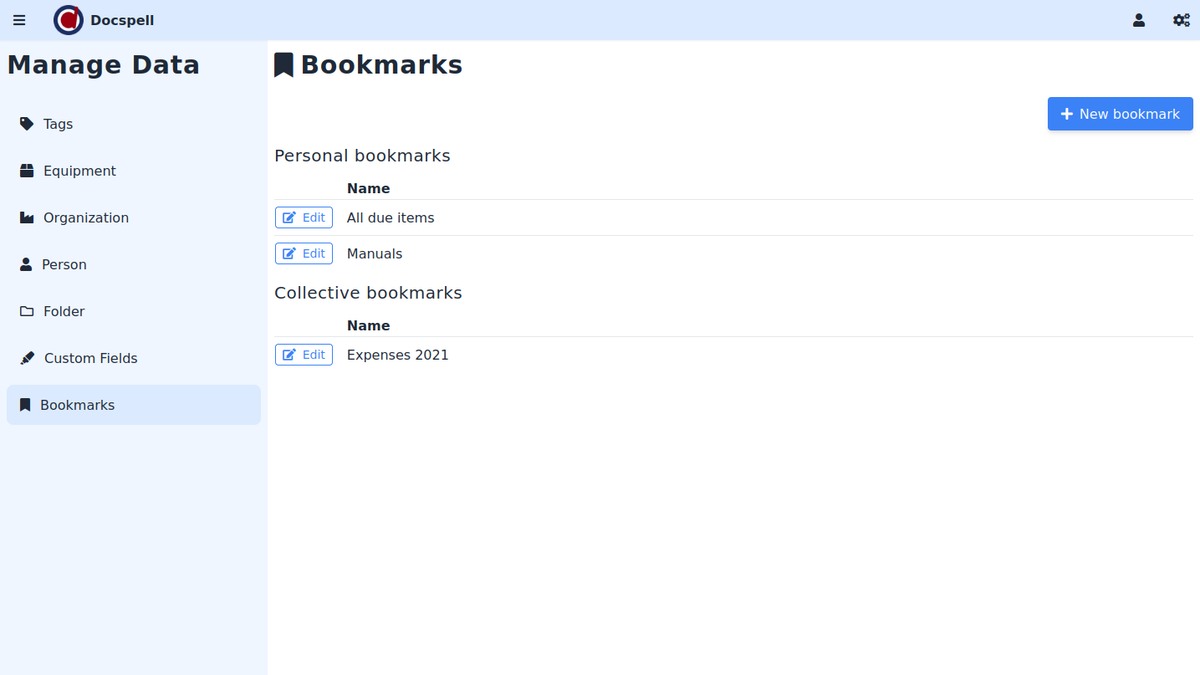
The personal bookmarks are only visible to you. The collective bookmarks are visible to every user in the collective, which also means that every user can edit and delete them.