Multi-Edit🔗
Docspell allows to edit and delete multiple items at once.
Toggle Selection Mode🔗
Search the items you want to edit or delete and then select them by changing into "select mode". This changes the view slightly by changing the menu to the main area and the item cards have a dashed border:
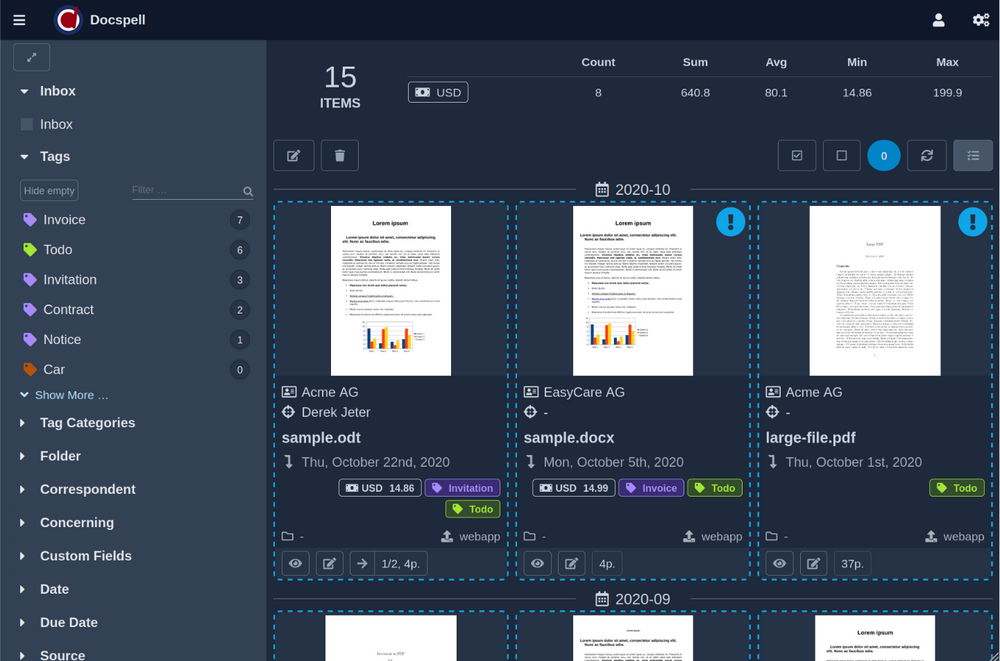
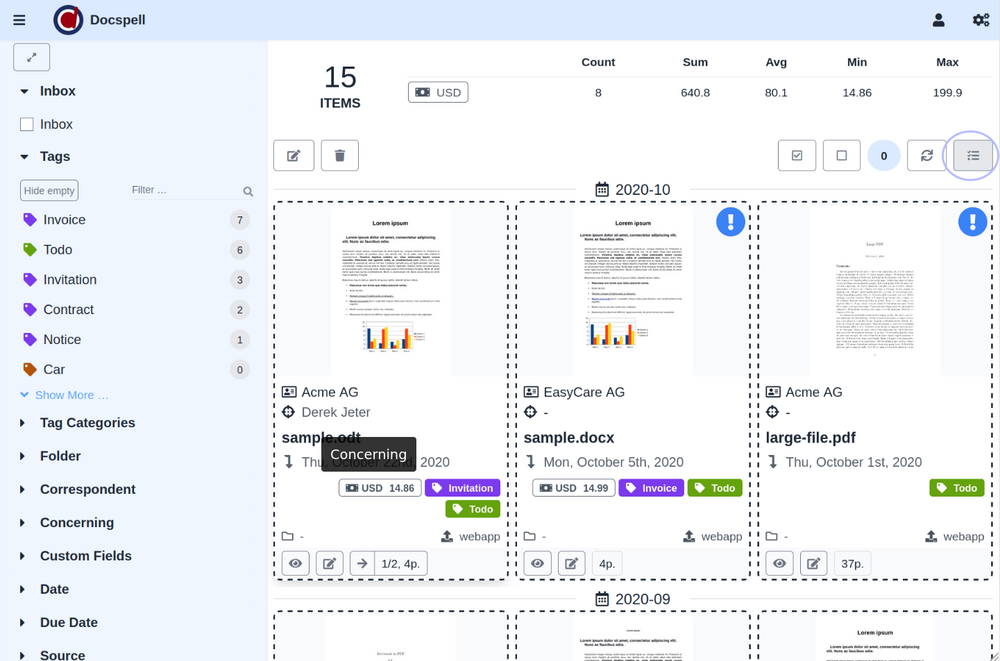
Then select items by clicking on the card. You can also change the search form and add more items to the selection. The top left shows how many items are selected and allows to select and deselect all visible items. Selected items are displayed grey-ed out with a big check icon. Clicking this icon deselects the item.
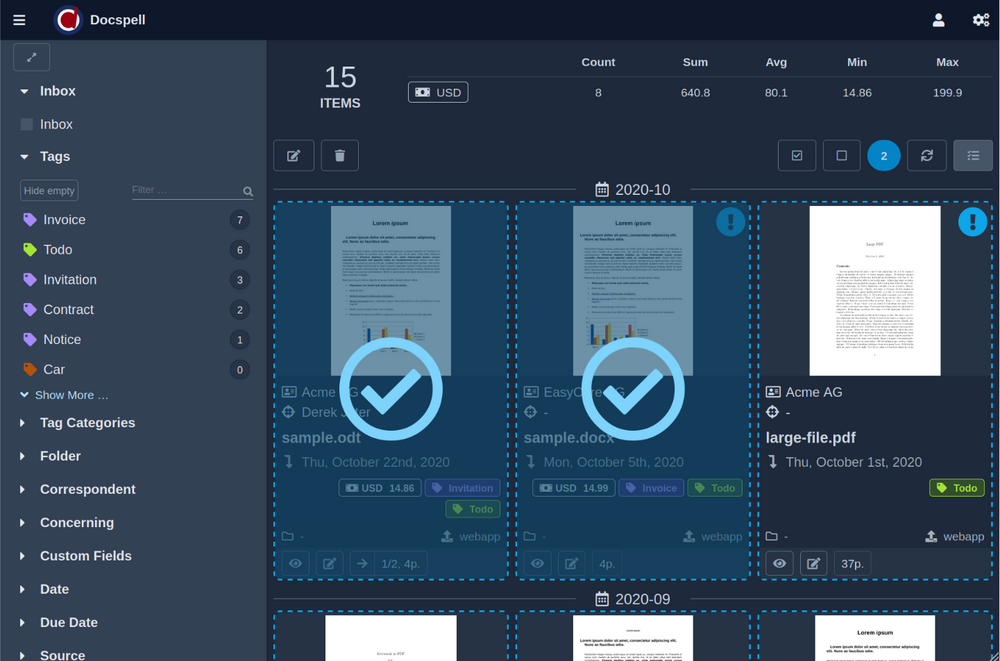
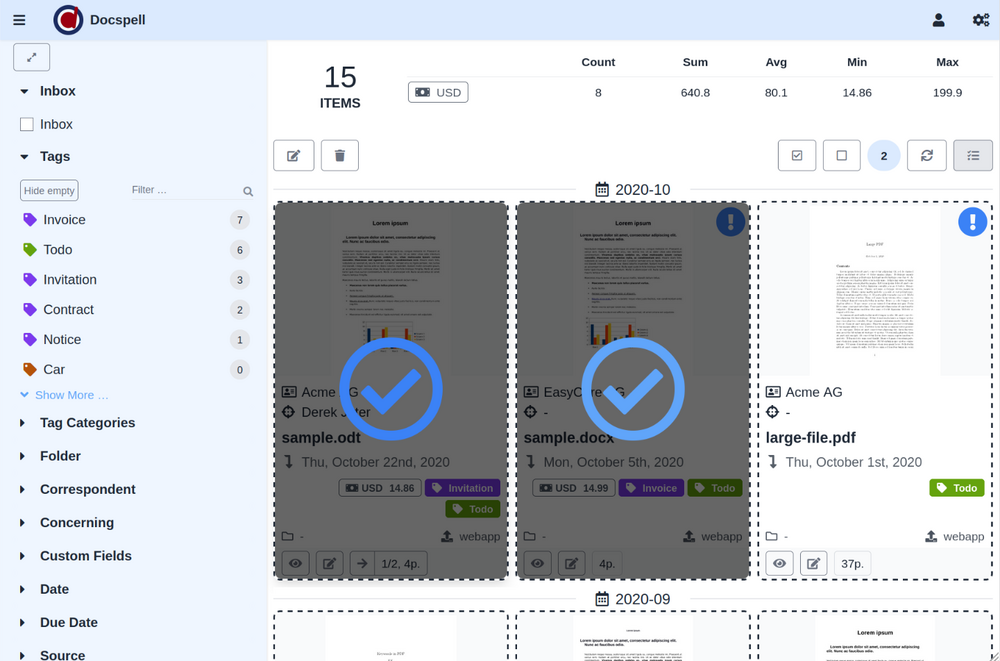
Choose an Action: Edit🔗
Once all desired items are selected, choose an action. Currently you can edit or delete them. When clicking "edit", the left side menu changes to a form for changing the metadata:
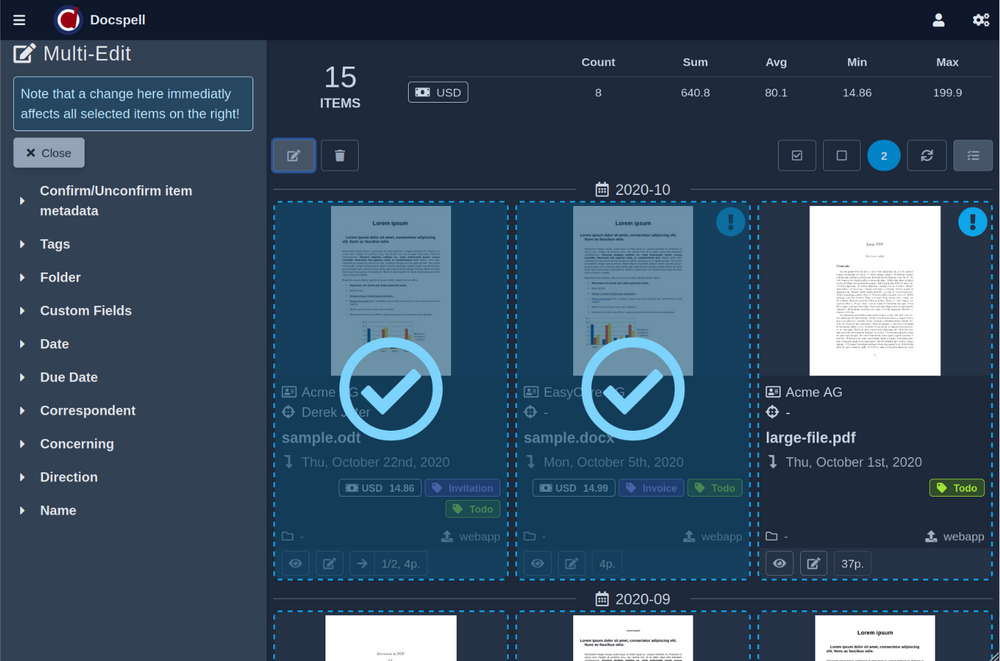
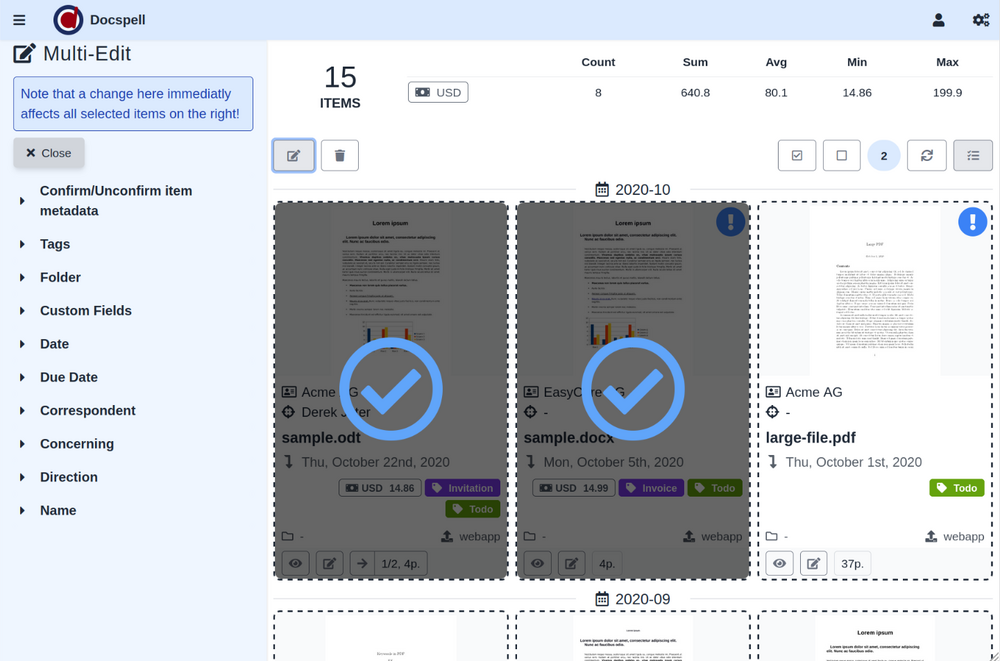
Changing the metadata in that form immediately applies it to all selected items. You can change the selection anytime.
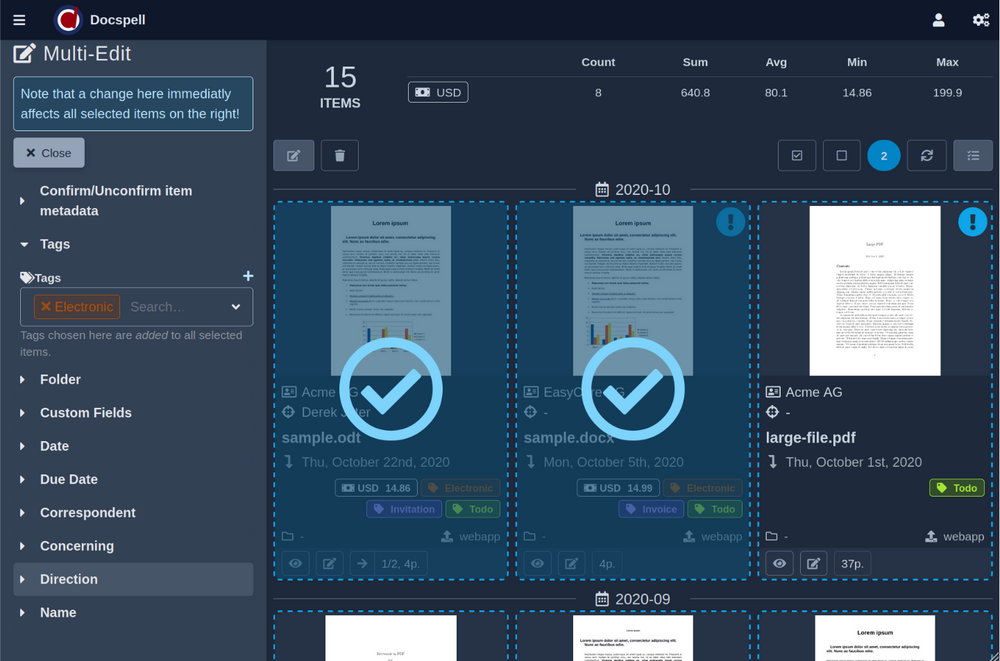
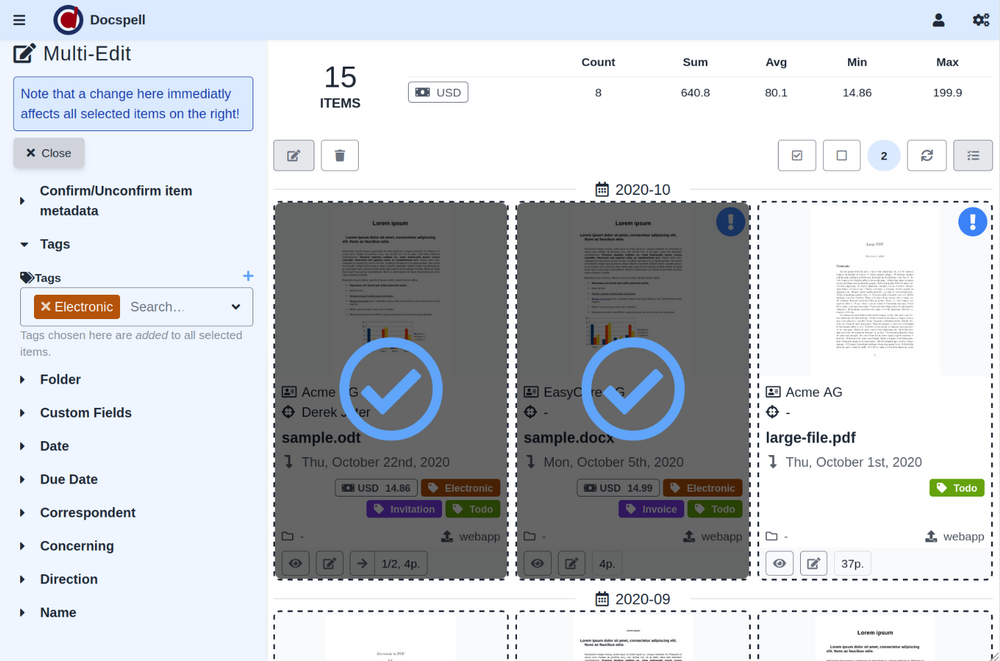
If you are done, just click on the Close button or the icon from the beginning to go back to "normal" mode.
Tags🔗
Tags are a bit special, because they can hold multiple values. Therefore the tag field can work in three modes:
- Add-Mode all tags you select are added to the items (the default)
- Remove-Mode all tags you select are removed from the items
- Replace-Mode all tags you select are being replaced on the items (existing tags are removed, before adding selected tags)
You can change the modes using the small icon above the tag input field (on the right).
Choose an Action: Delete🔗
When choosing the delete action, a confirmation dialog shows up. If you confirm the deletion, then all selected items are deleted at the server and the view is switched back to normal mode afterwards. Note that deleting a lot of items may take a while to finish.