Notifications🔗
Docspell can notify on specific events and it can run queries periodically and notify about the result.
Notification can be configured per user: go to User profile → Notifications. You can choose between webhooks and two periodic queries. Webhooks are HTTP requests that are immediatly executed when some event happens in Docspell, for example a tag was added to an item. Periodic queries can be used for running queries regularly and get the result sent as message.
Both require to first select a channel, for how the message should be sent. This can be done in User profile → Notification Channels.
Channels🔗
Channels are means to deliver a message. Currently, docspell supports these channels:
- E-Mail; you need to define SMTP settings here
- HTTP Requests: another option is to execute a generic HTTP request with all event data in a JSON body.
- Matrix
- Gotify
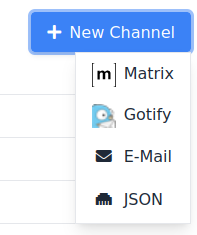
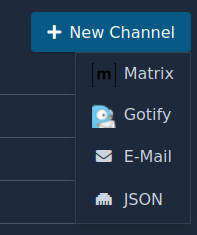
Matrix🔗
Matrix is an open network for secure and decentralized communication. It relies on open standards and can be self-hosted.
To receive messages into your matrix room, you need to give the room
id, your access key and the url of your home server, for example
https://matrix.org.
You can find the room id in your room settings under "Advanced" in Element. The access key is in your user settings under tab "Help & About" in Element.
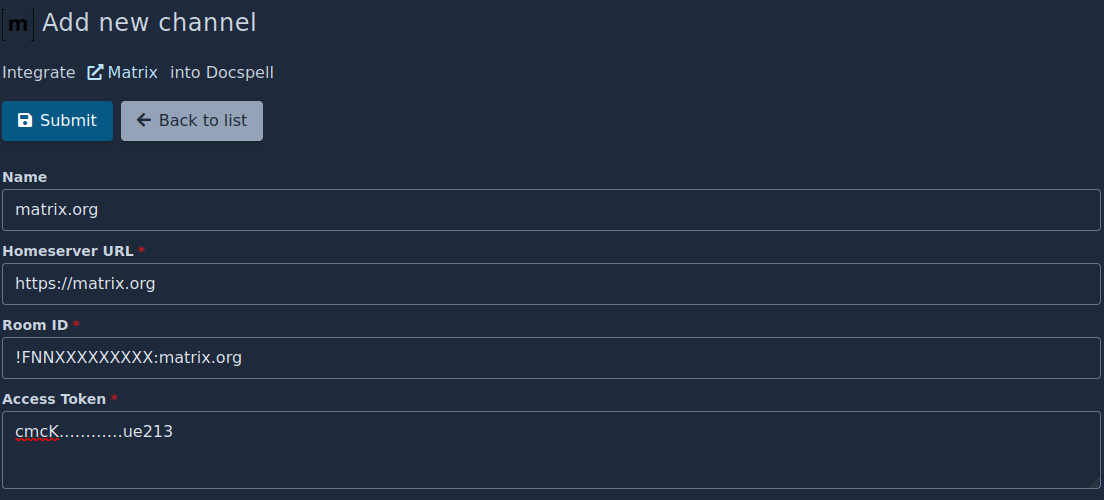

Gotify🔗
Gotify is a simple application for receiving messages to be notified on several clients via websockets. It is great for connecting applications to your devices.
It requires only your gotify url and the application secret.
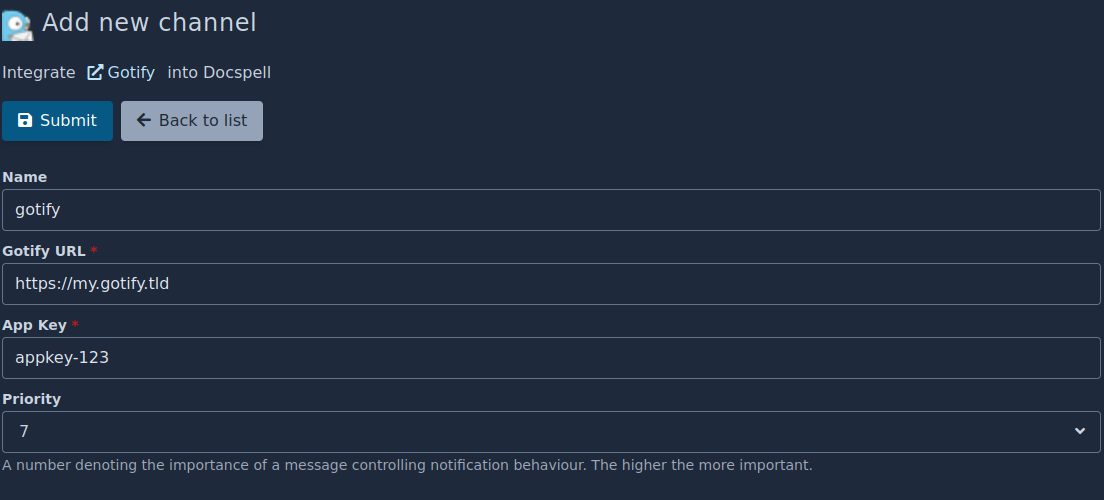
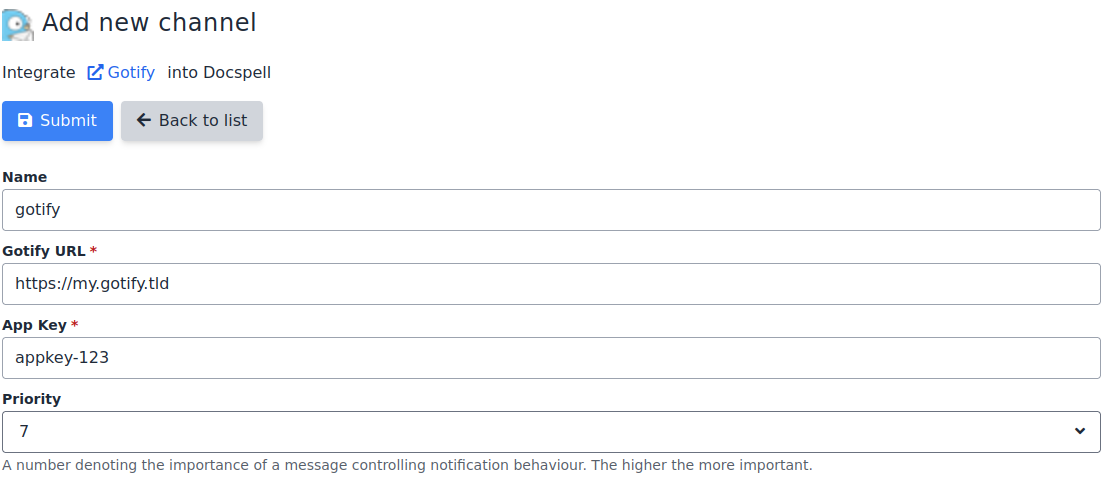
E-Mail🔗
E-Mails are sent using one of your configured SMTP connections.
The part docspell.joex.send-mail.list-id in joex' configuration file
can be used to add a List-Id mail header to every notification mail.
HTTP Request🔗
The most generic form is the channel HTTP Request. This just sends a POST request to a configured endpoint. The requests contains a JSON body with the event details.
Webhooks🔗
Webhooks are http requests that are generated on specific events in Docspell.
Events🔗
You need to choose which events you are interested in.
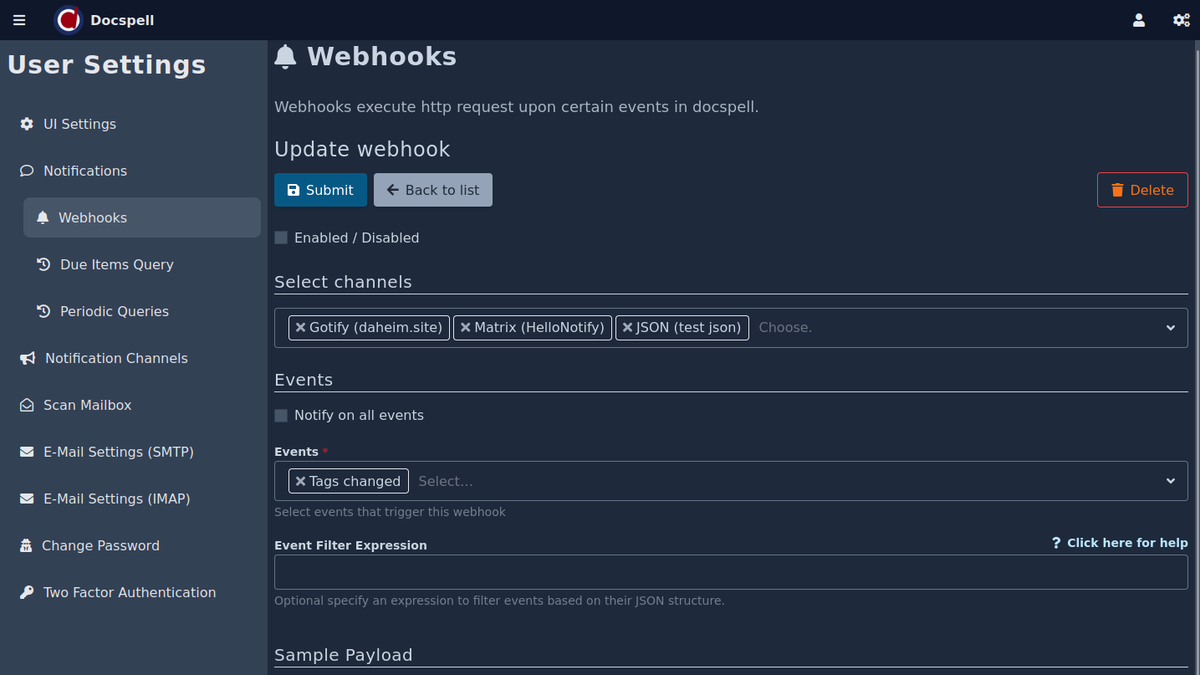
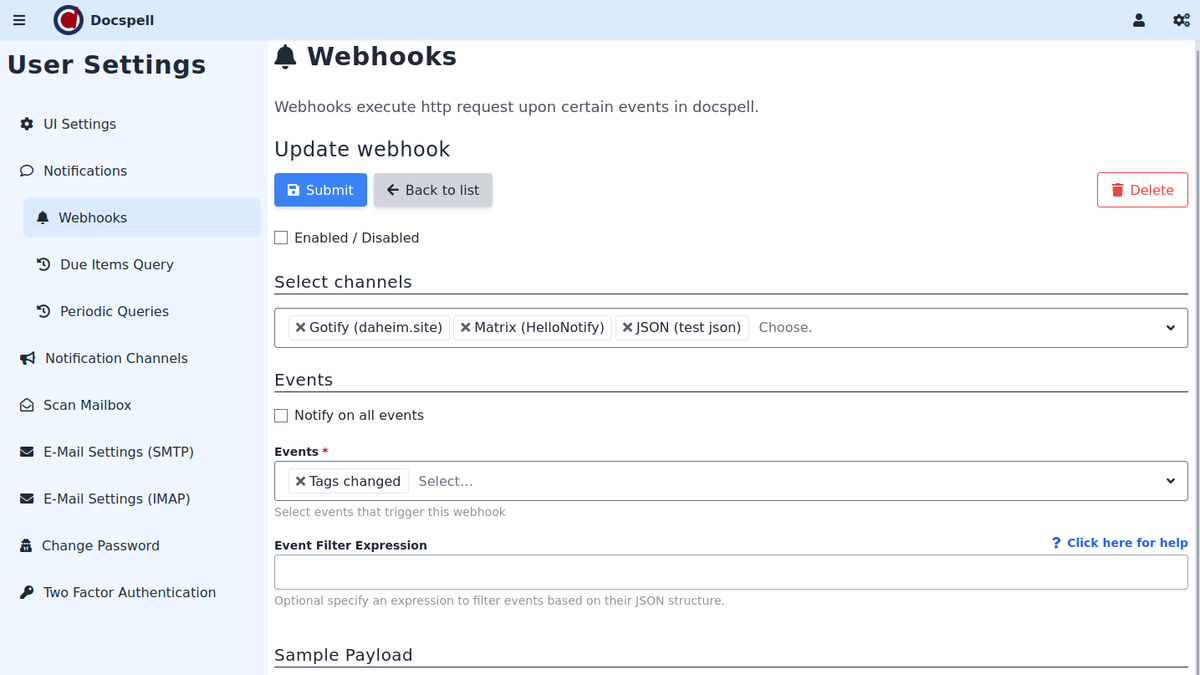
You can do so by selecting multiple event types or by clicking the Notify on all events checkbox.
Each event type generates different event data. This data is prepared as a JSON structure which is either send directly or used to generate a message from it.
Additionally, it is possible to filter the events using an expression that is applied to the event data JSON structure.
Events can be send to multiple channels.
Testing🔗
The webhook form allows you to look at some sample events. These events are generated from random data and show how the message would look like (roughly, because it obviously depends on how the channel displays it).
You can also click the Test Delivery button. This generates a sample event of the first of the selected event (or some chosen one, if Notify on all events is active) and sends it via the current channel.
JSON filter expression🔗
This filter allows to further constrain the events that trigger a notification. For example, it can be used to be notified only when tags of a specific category are changed.
It works by selecting paths into the JSON structure of the event. Thus you need to know this structure, in order to define this expression. A good way is to look at the sample events for the HTTP Request channel. These show the exact JSON structure that this filter is applied to (that applies to every channel).
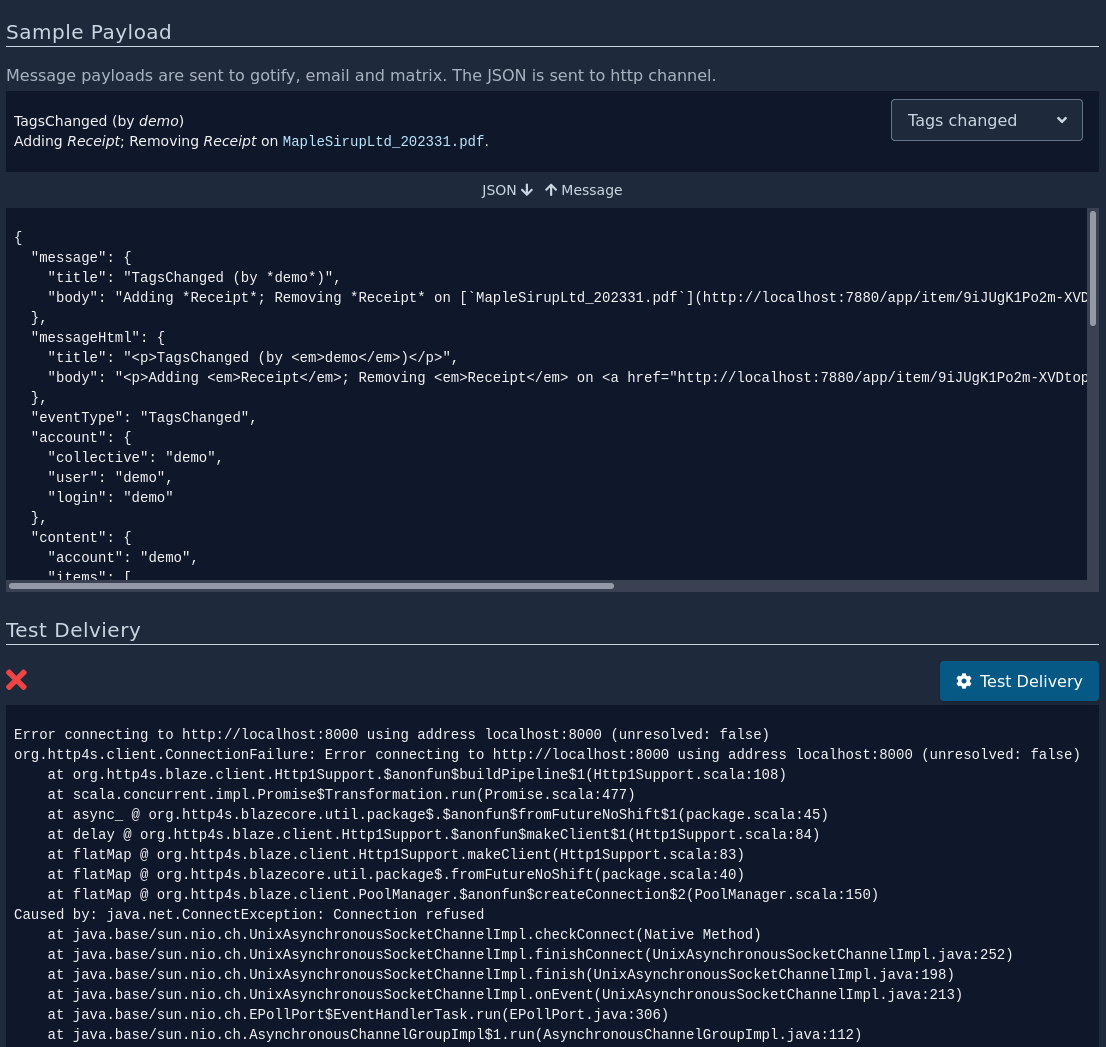
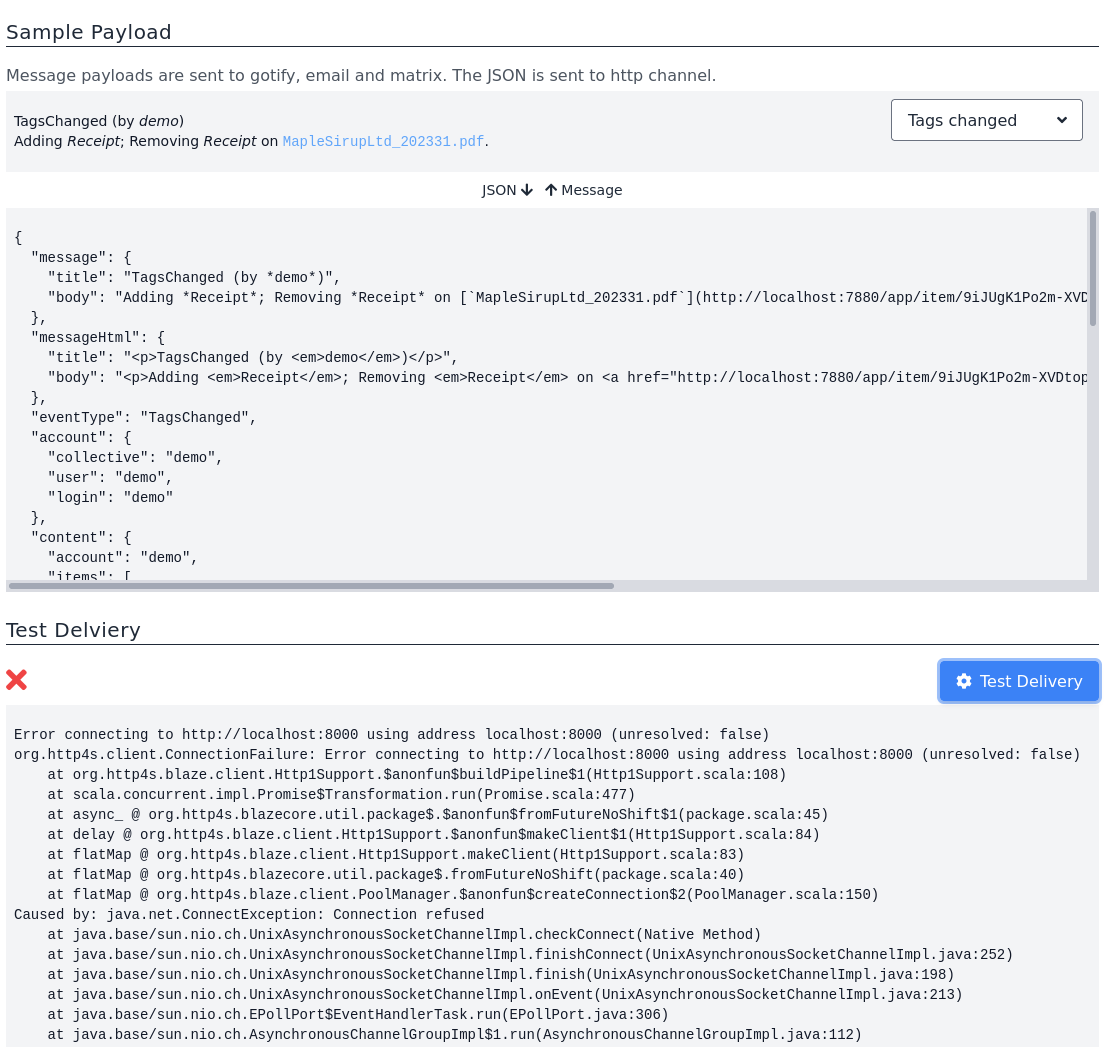
As an example: Choose the event TagsChanged and this filter
expression: content.added,removed.category=document_type to be
notified whenever a tag is added or removed whose category is
document_type.
Please see this page for details about it.
The webhook feature is still experimental. It starts out with only a few events to choose from and the JSON structure of events might change in next versions.
Periodic Queries🔗
These are background tasks that execute a defined query. If the query yields a non-empty result, the result is converted into a message and sent to the specified target system.
For example, this can be used to regularly inform about due items, all items tagged Todo etc.
Due Items Task🔗
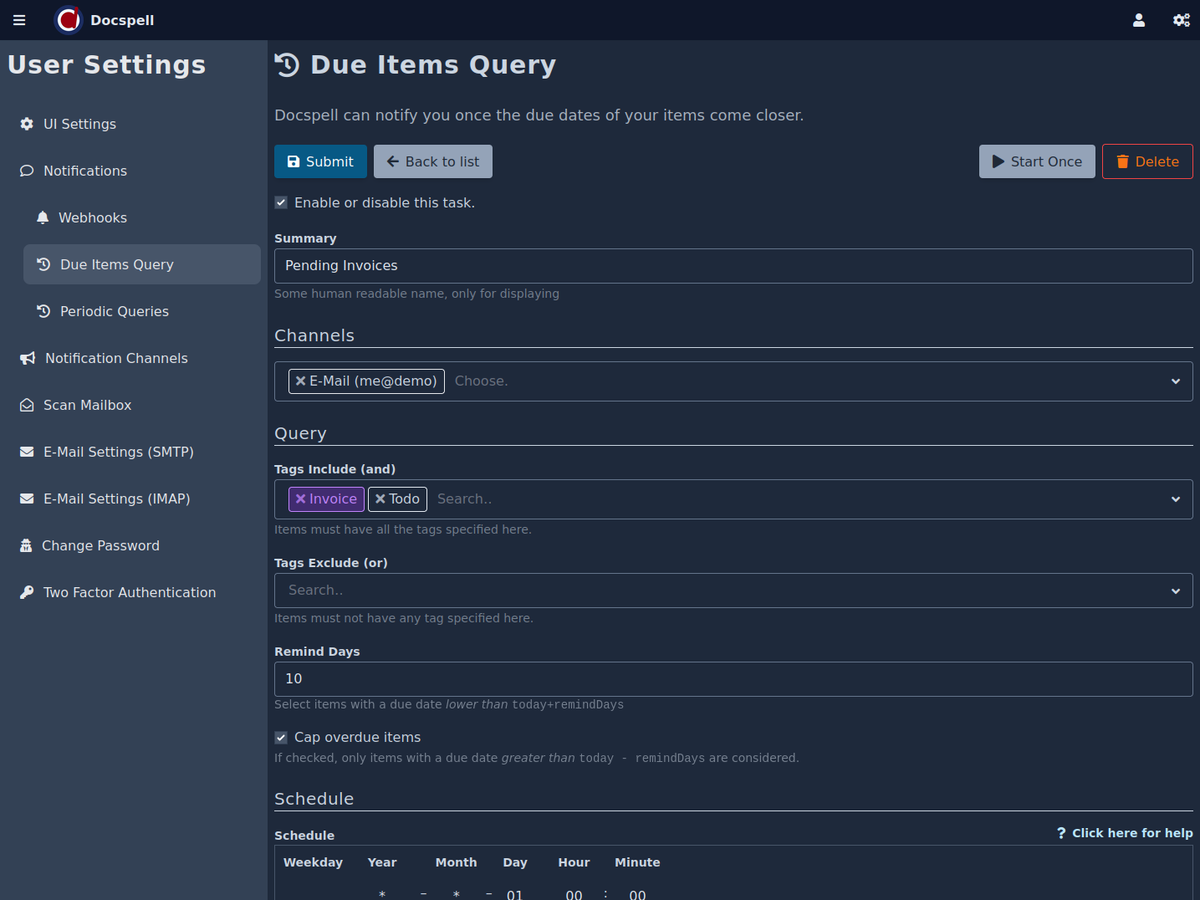
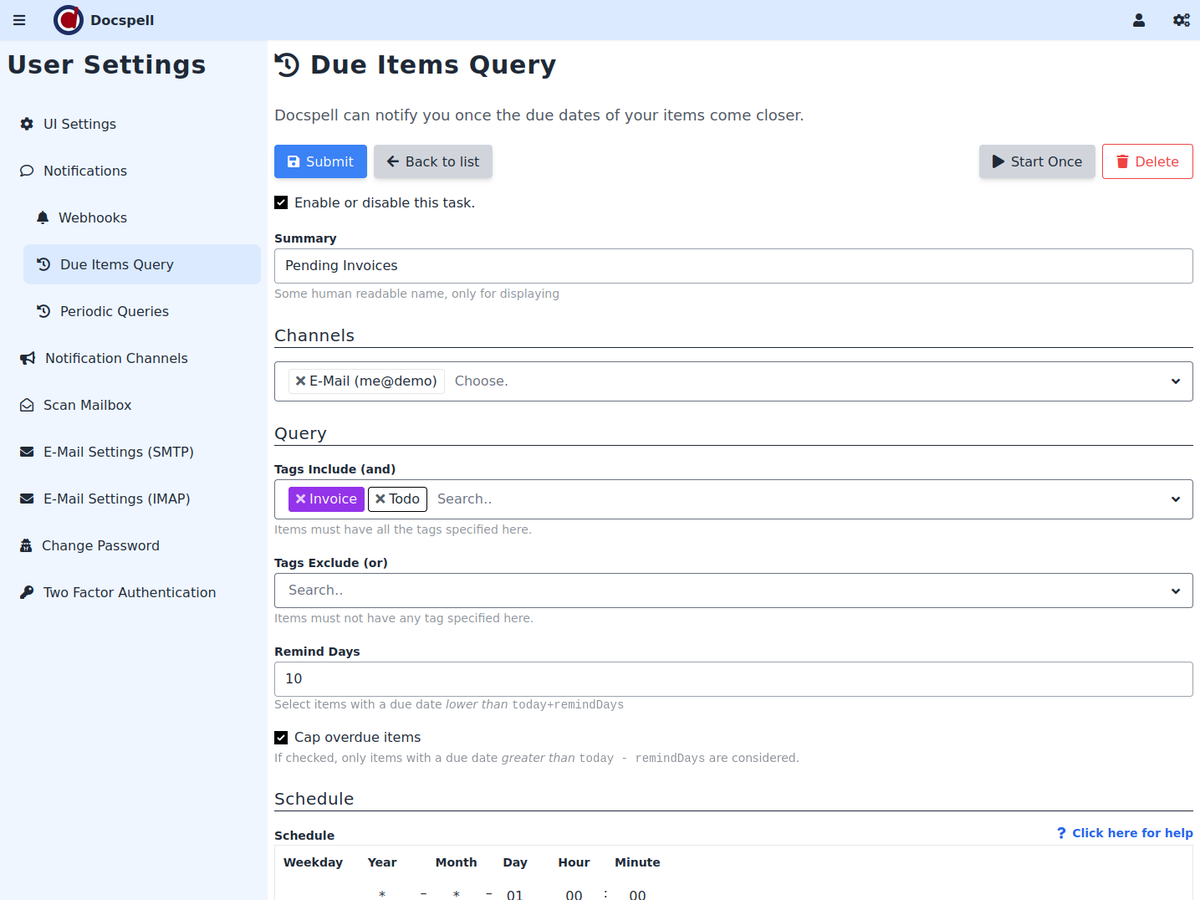
The settings allow to customize the query for searching items. You can
choose to only include items that have one or more tags (these are
and-ed, so all tags must exist on the item). You can also provide
tags that must not appear on an item (these tags are or-ed, so
only one such tag is enough ot exclude an item). A common use-case
would be to manually tag an item with Done once there is nothing
more to do. Then these items can be excluded from the search. The
somewhat inverse use-case is to always tag items with a Todo tag and
remove it once completed.
The Remind Days field species the number of days the due date may be
in the future. Each time the task executes, it searches for items with
a due date lower than today + remindDays.
If you don't restrict the search using tags, then all items with a due date lower than this value are selected. Since items are (usually) not deleted, this only makes sense, if you remove the due date once you are done with an item.
The last option is to check cap overdue items, which uses the value
in Remind Days to further restrict the due date of an item: only
those with a due date greater than today - remindDays are
selected. In other words, only items with an overdue time of at most
Remind Days are included.
Generic Query Task🔗
This is the generic version of the Due Items Task. Instead of selecting the items via form elements, you can define a custom query and optionally in combination with a bookmark.
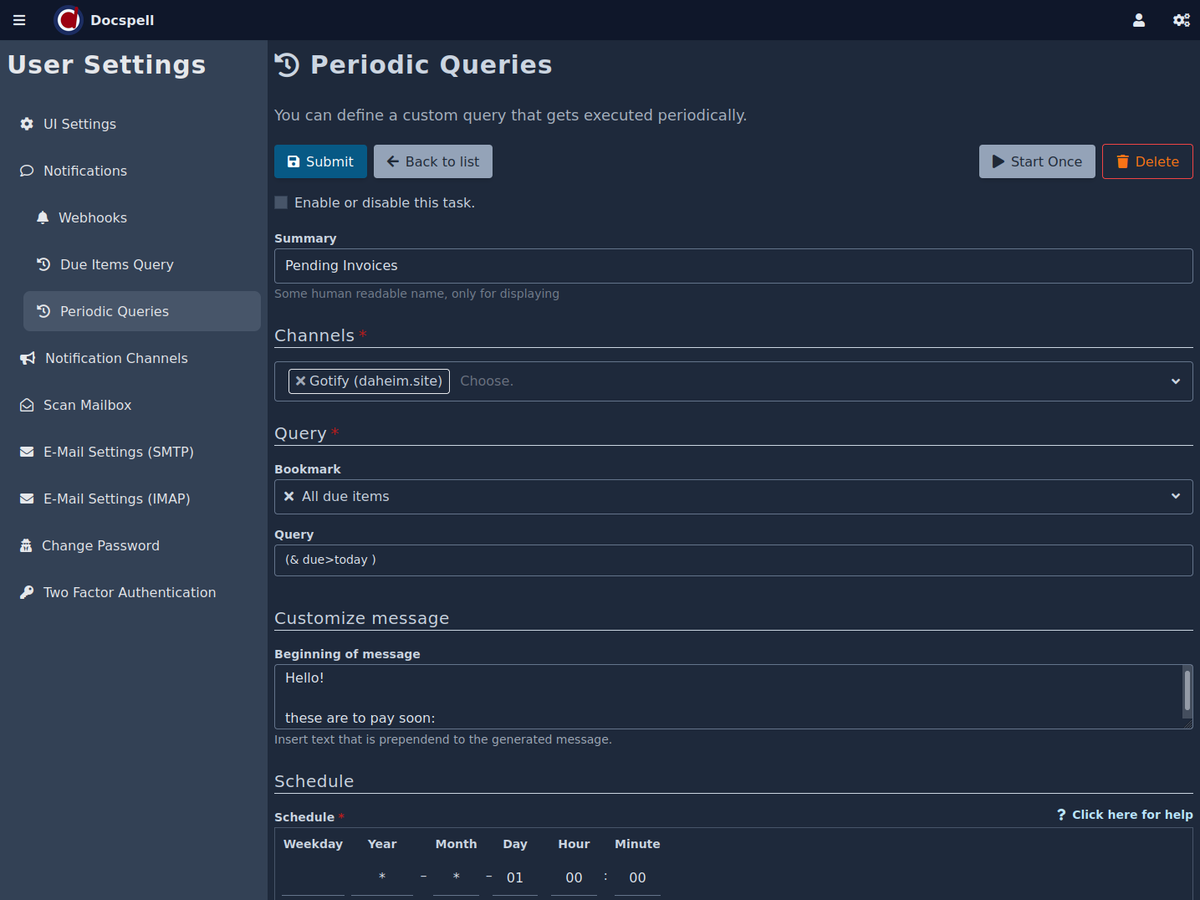
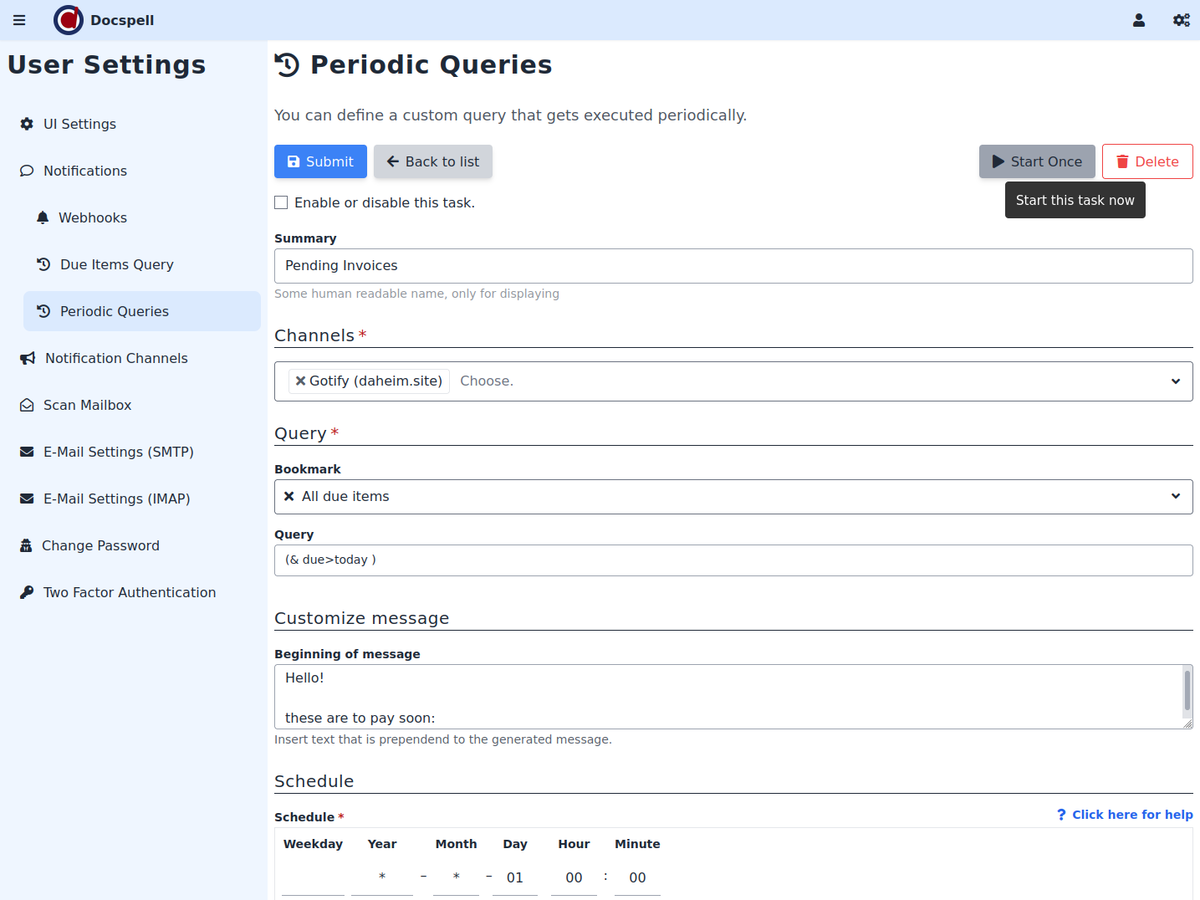
Schedule🔗
Both tasks have a Schedule field to specify the periodicity of the
task. The syntax is similiar to a date-time string, like 2019-09-15 12:32, where each part is a pattern to also match multple values. The
ui tries to help a little by displaying the next two date-times this
task would execute. A more in depth help is available
here. For
example, to execute the task every monday at noon, you would write:
Mon *-*-* 12:00. A date-time part can match all values (*), a list
of values (e.g. 1,5,12,19) or a range (e.g. 1..9). Long lists may
be written in a shorter way using a repetition value. It is written
like this: 1/7 which is the same as a list with 1 and all
multiples of 7 added to it. In other words, it matches 1, 1+7,
1+7+7, 1+7+7+7 and so on.
You can click on Start Once to run this task right now, without saving the form to the database ("right now" means it is picked up by a free job executor).
If you click Submit these settings are saved and the task runs periodically.
You can see the task executing at the processing page.