E-Mail Settings🔗
Docspell has a good integration for E-Mail. You can send e-mails related to an item and you can import e-mails from your mailbox into docspell.
This requires to define settings to use for sending and receiving e-mails. E-Mails are commonly send via SMTP and for receiving IMAP is quite common. Docspell has support for SMTP and IMAP. These settings are associated to a user, so that each user can specify its own settings separately from others in the collective.
Note: Passwords to your e-mail accounts are stored in plain-text in docspell's database. This is necessary to have docspell connect to your e-mail account to send mails on behalf of you and receive your mails.
SMTP Settings🔗
For sending mail, you need to provide information to connect to a SMTP server. Every e-mail provider has this information somewhere available.
Configure this in User Settings -> E-Mail Settings (SMTP):
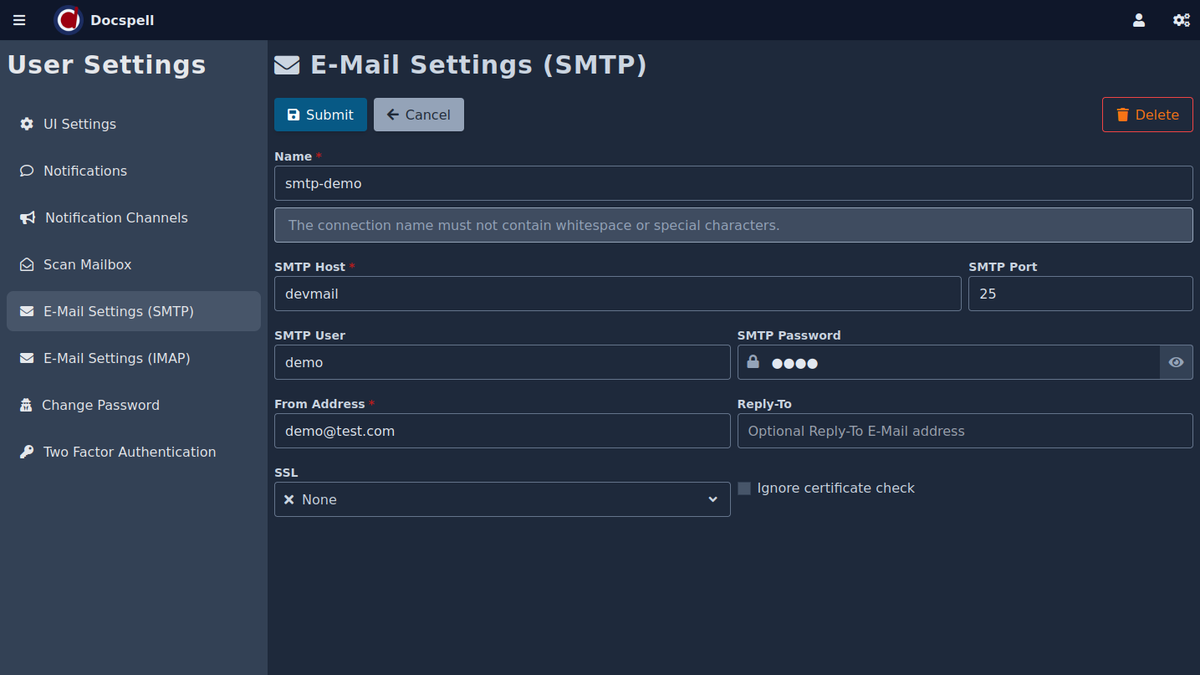
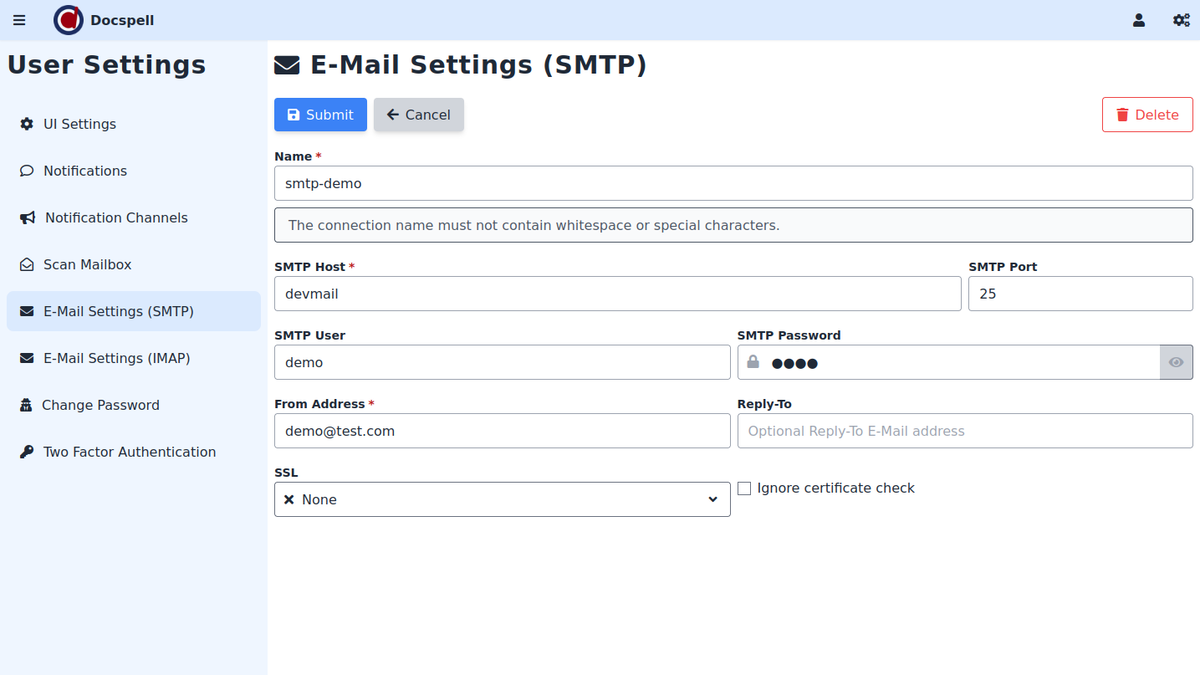
First, you need to provide some name that is used to recognize this
account. This name is also used in URLs to docspell and so it must not
contain whitespace or any special characters. A good value is the
domain of your provider, for example gmail.com, or something like
that.
These information should be available from your e-mail provider. For example, for google-mail it is:
- SMTP Host:
smtp.gmail.com - SMTP Port:
587or465 - SMTP User: Your Gmail address (for example, example@gmail.com)
- SMTP Password: Your Gmail password
- SSL: use
SSLfor port465andStartSSLfor port587
Then you need to define the e-mail address that is used for the From
field. This is in most cases the same address as used for the SMTP
User field.
The Reply-To field is optional and can be set to define a different
e-mail address that your recipients should use to answer a mail.
Once this is setup, you can start sending mails within docspell. It is possible to set up these settings for multiple providers, so you can choose from which account you want to send mails.
IMAP Settings🔗
For receiving e-mails, you need to provide information to connect to an IMAP server. Your e-mail provider should have this information somewhere available.
Configure this in User Settings -> E-Mail Settings (IMAP):
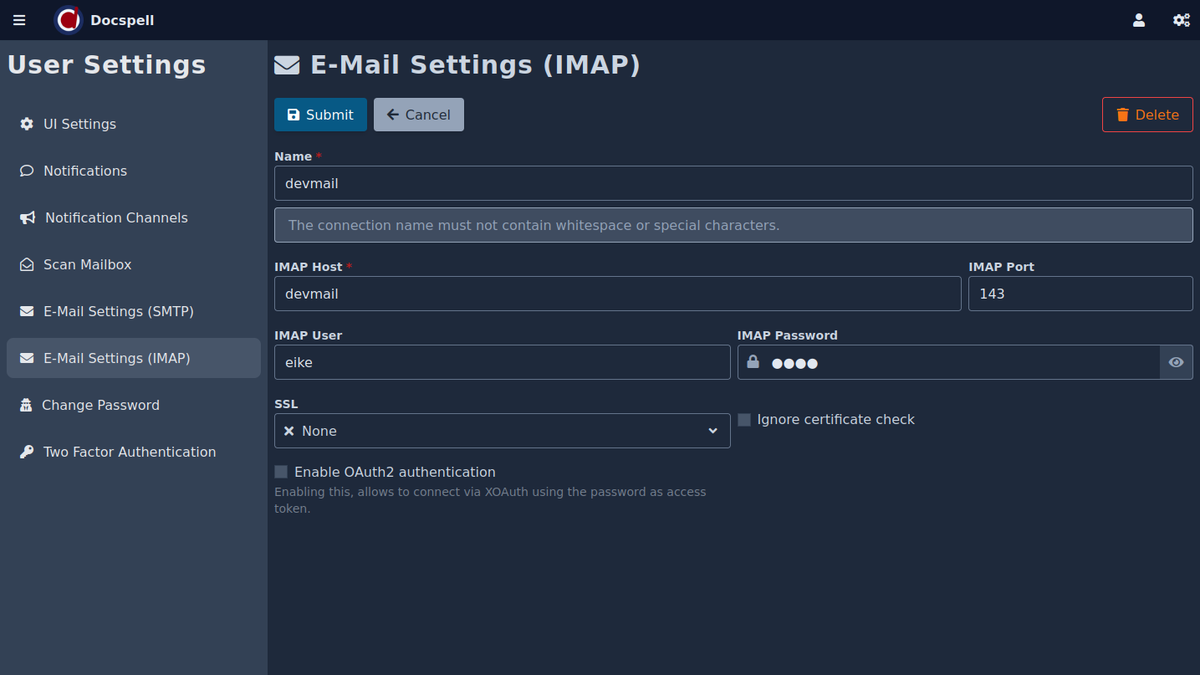
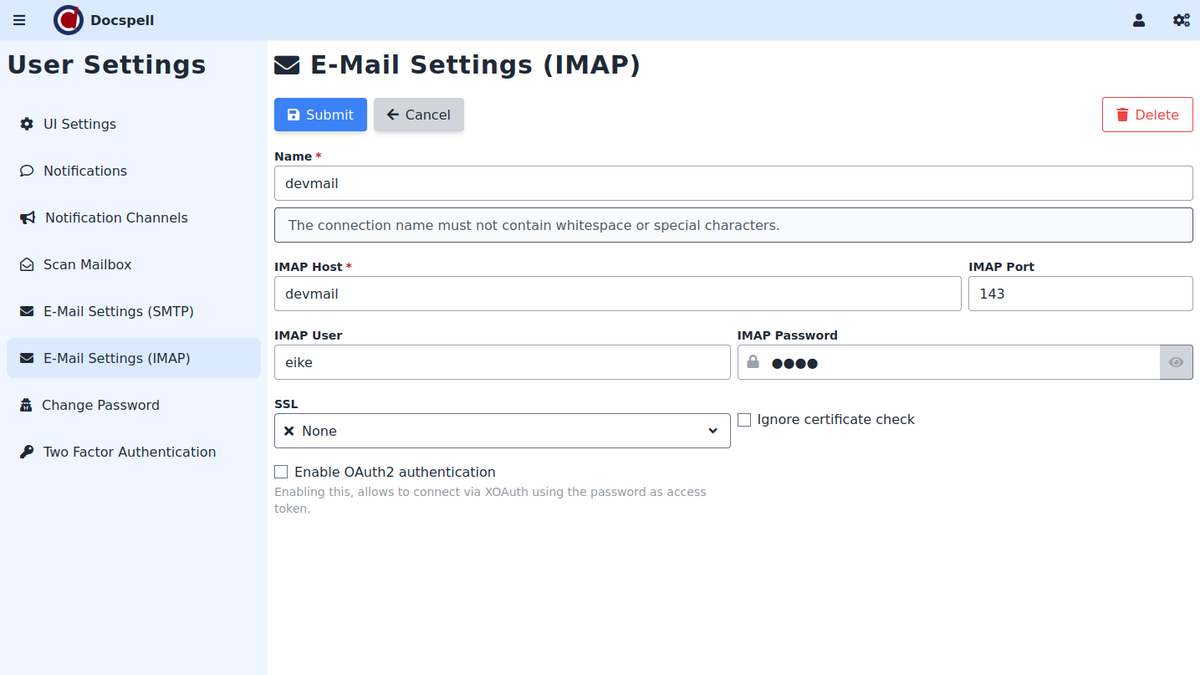
First you need to define a Name to recognize this connection inside
docspell. This name is also used in URLs to docspell and so it must
not contain whitespace or any special characters. A good value is the
domain of your provider, for example gmail.com, or something like
that.
You can provide imap connections to multiple mailboxes.
Here is an example for posteo.de:
- IMAP Server:
posteo.de - IMAP Port: 143
- IMAP User: Your posteo address
- IMAP Password: Your posteo password
- SSL: use
StartTLS
SSL / TLS / StartTLS🔗
Please Note: If SSL is set to None, then mails will be sent
unencrypted to your mail provider! If Ignore certificate check is
enabled, connections to your mail provider will succeed even if the
provider is wrongly configured for SSL/TLS. This flag should only be
enabled if you know why.
GMail🔗
Authenticating with GMail may be not so simple. GMail implements an authentication scheme called XOAUTH2 (at least for Imap). It will not work with your normal password. This is to avoid giving an application full access to your gmail account and also to add your password to the store of different apps.
via App specific passwords🔗
GMail allows to define application specific passwords (you must, as of now, enable 2FA to make it available). These are separate unique passwords solely defined for one specific application. You can enable/disable this password any time at your google account page.
This makes it possible to use "standard" authentication schemes with
you gmail account via imap. That is, do not enable the Enable OAuth2 authentication … in your imap settings.
via OAuth2🔗
If you don't want to use application specific passwords, you can use OAuth2 directly. The e-mail integration in docspell relies on the JavaMail library which has support for XOAUTH2.
To enable the auth scheme in docspell, you must enable the Enable OAuth2 authentication … in your imap settings. In this mode, the imap
password is the OAuth2 access token.
The following describes what you need to do at gmail to activate this for docspell. First you need to go to the Google Developers Console and create an "App" to get a Client-Id and a Client-Secret. This "App" will be your instance of docspell. You tell google that this app may send and read your mails and then you get an access token that should be used instead of the password.
Once you setup an App in Google Developers Console, you get the Client-Id and the Client-Secret, which look something like this:
- Client-Id: 106701....d8c.apps.googleusercontent.com
- Client-Secret: 5Z1...Kir_t
Google has a python tool to help with getting this access token.
Download the oauth2.py script from
here and first create
an oauth2-token:
This will "redirect you" to an URL where you have to authenticate with google. Afterwards it lets you add permissions to the app for accessing your mail account. The result is another code you need to give to the script to proceed:
4/zwE....q0QBAb-99yD7lw
Then the scripts produces this:
Refresh Token: 1//09zH.........Lj6oc2SmFlZww
Access Token: ya29.a0........SECDQ
Access Token Expiration Seconds: 3599
The access token can be used to sign in via IMAP with google. The Refresh Token doesn't expire and can be used to generate new access tokens:
./oauth2.py --user=your.name@gmail.com \
--client_id=106701....d8c.apps.googleusercontent.com \
--client_secret=5Z1...Kir_t \
--refresh_token=1//09zH.........Lj6oc2SmFlZww
Output:
Access Token: ya29.a0....._q-lX3ypntk3ln0h9Yk
Access Token Expiration Seconds: 3599
The problem is that the access token expires. Docspell doesn't support
updating the access token. It could be worked around by setting up a
cron-job or similiar which uses the oauth2.py tool to generate new
access tokens and update your imap settings via a
REST call.
#!/usr/bin/env bash
## Change this to your values:
DOCSPELL_USER="[docspell-user]"
DOCSPELL_PASSWORD="[docspell-password]"
DOCSPELL_URL="http://localhost:7880"
DOCSPELL_IMAP_NAME="gmail.com"
GMAIL_USER="your.name@gmail.com"
CLIENT_ID="106701....d8c.apps.googleusercontent.com"
CLIENT_SECRET="secret=5Z1...Kir_t"
REFRESH_TOKEN="1//09zH.........Lj6oc2SmFlZww"
# Path to the oauth2.py tool
OAUTH_TOOL="./oauth2.py"
##############################################################################
## Script
# Login to docspell and store the auth-token
AUTH_DATA=
if [; then
fi
TOKEN=""
# Get the imap settings
UPDATE_URL="/api/v1/sec/email/settings/imap/"
IMAP_DATA=
|
# Get the new access token
ACCESS_TOKEN=
# Update settings
NEW_IMAP=
|