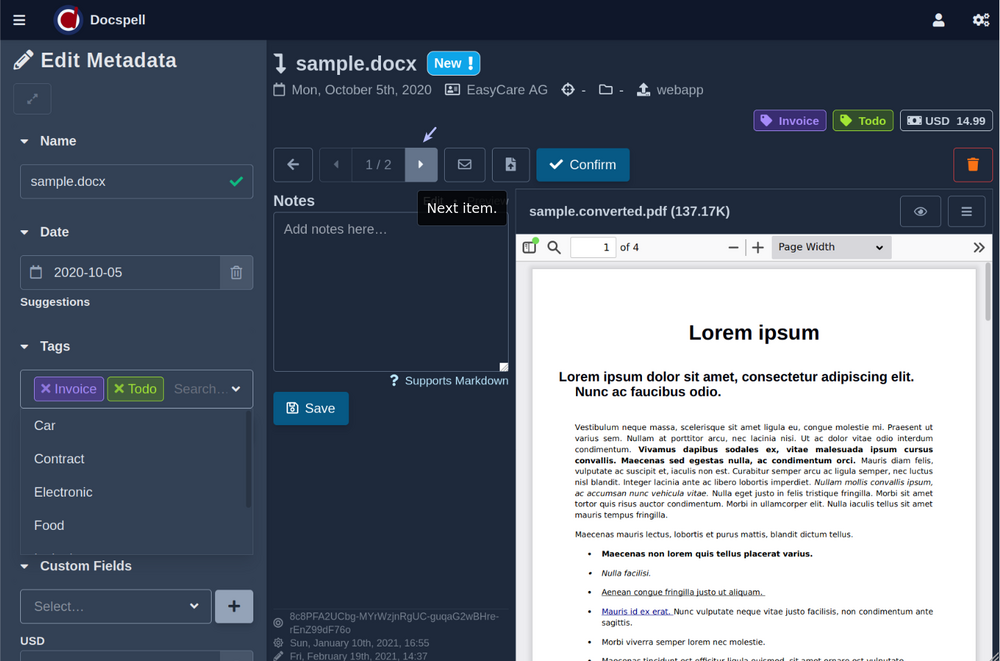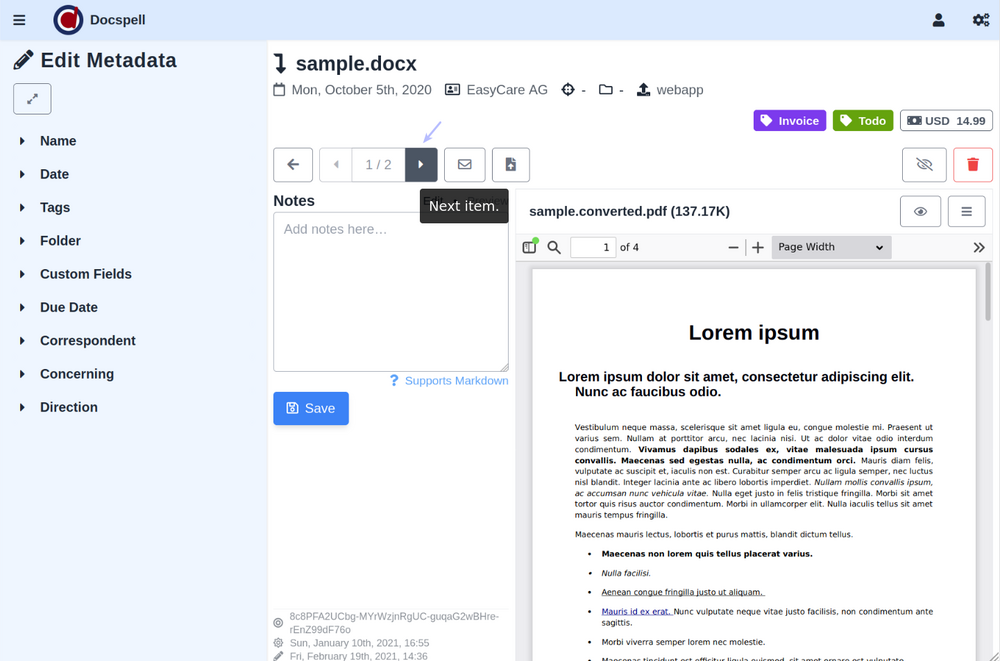Curate items🔗
Curating the items meta data helps finding them later. This page describes how you can quickly go through those items and correct or amend with existing data.
Select New items🔗
After files have been uploaded and the job executor created the corresponding items, they will show up on the main page. All items the job executor has just created are initially marked as New. The option Inbox in the left search menu can be used to select only new items:
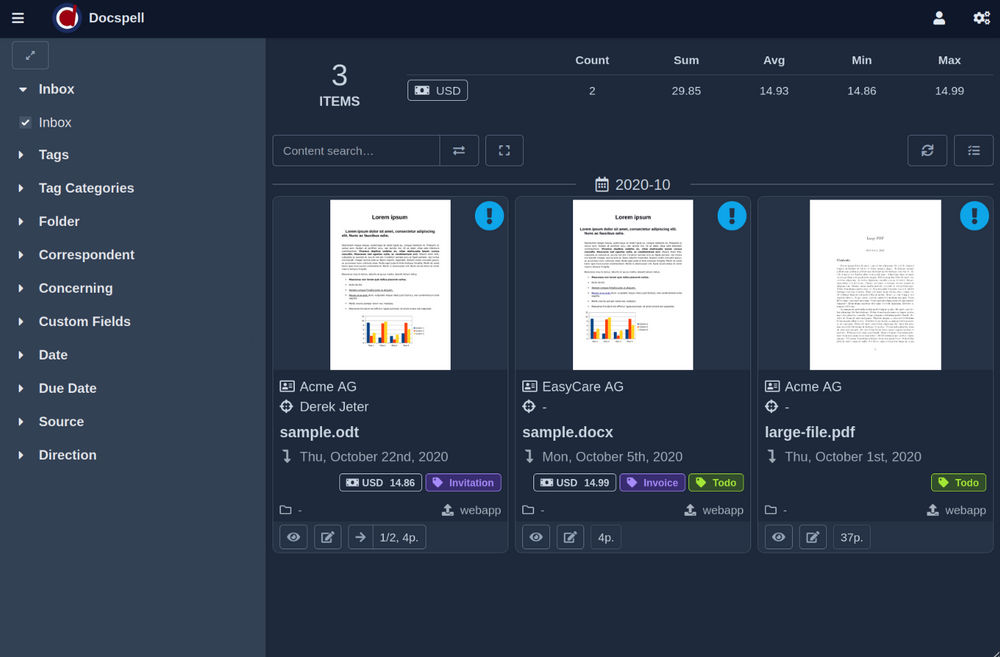
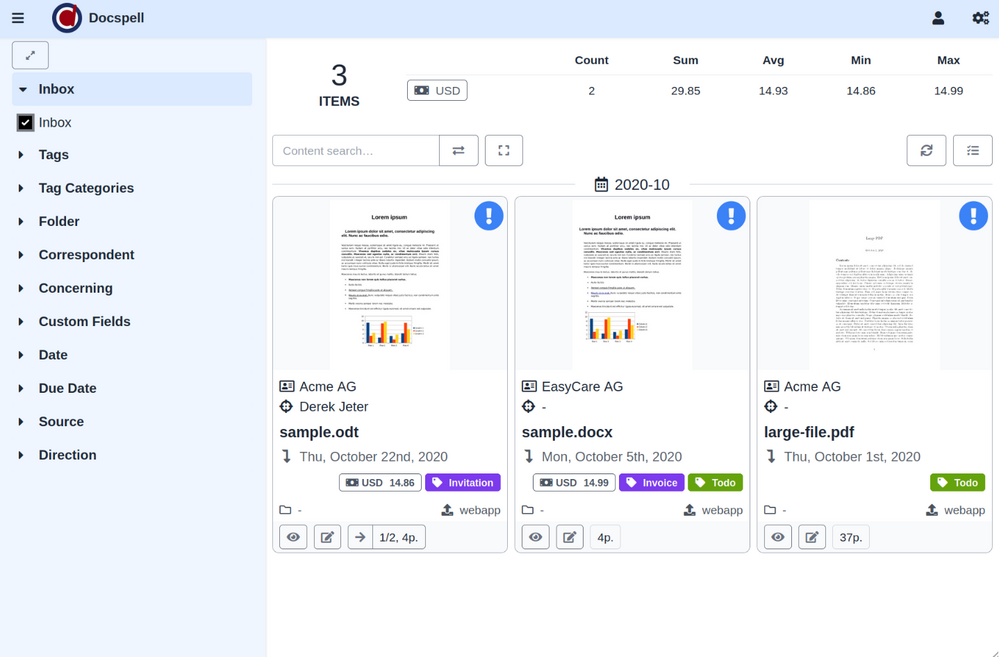
Then you can go through all new items and check their metadata: Click on the first item to open the detail view. This shows the documents and the meta data in the header.
Modify if necessary🔗
You can compare the data with the documents and change as you like. Since the item status is New, you'll see the suggestions docspell found during processing. If there were multiple candidates, you can select another one by clicking its name in the suggestion list. In state New the left menu is fully expanded so you see all suggestions immediatly.
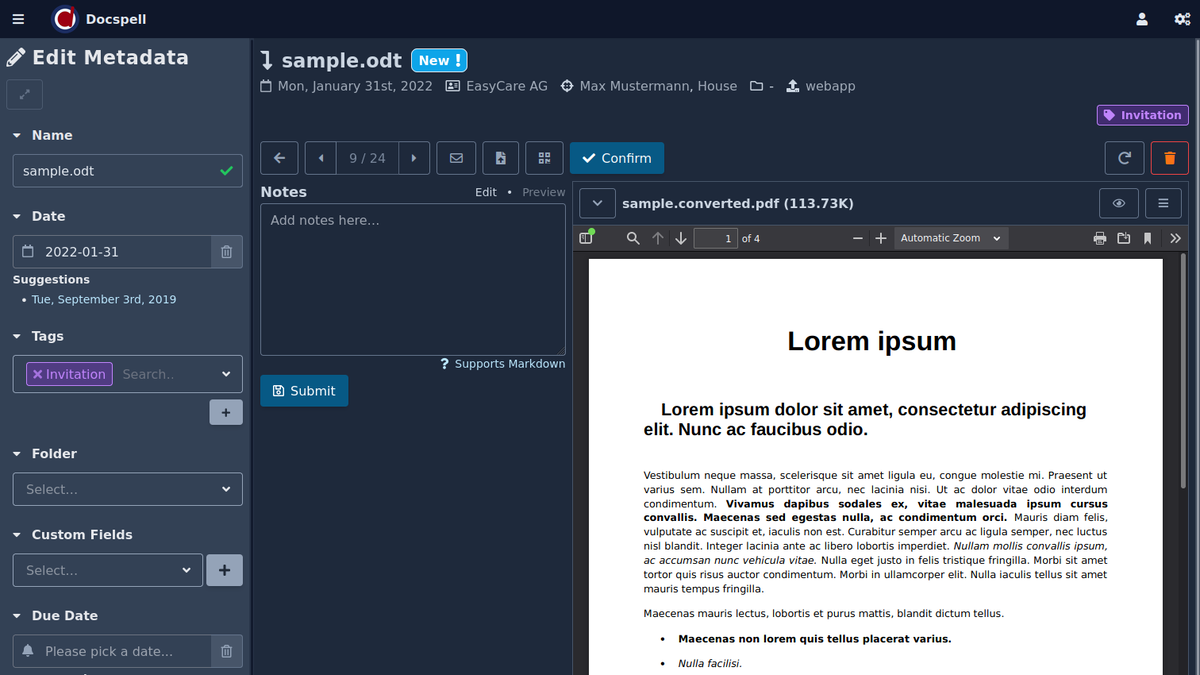
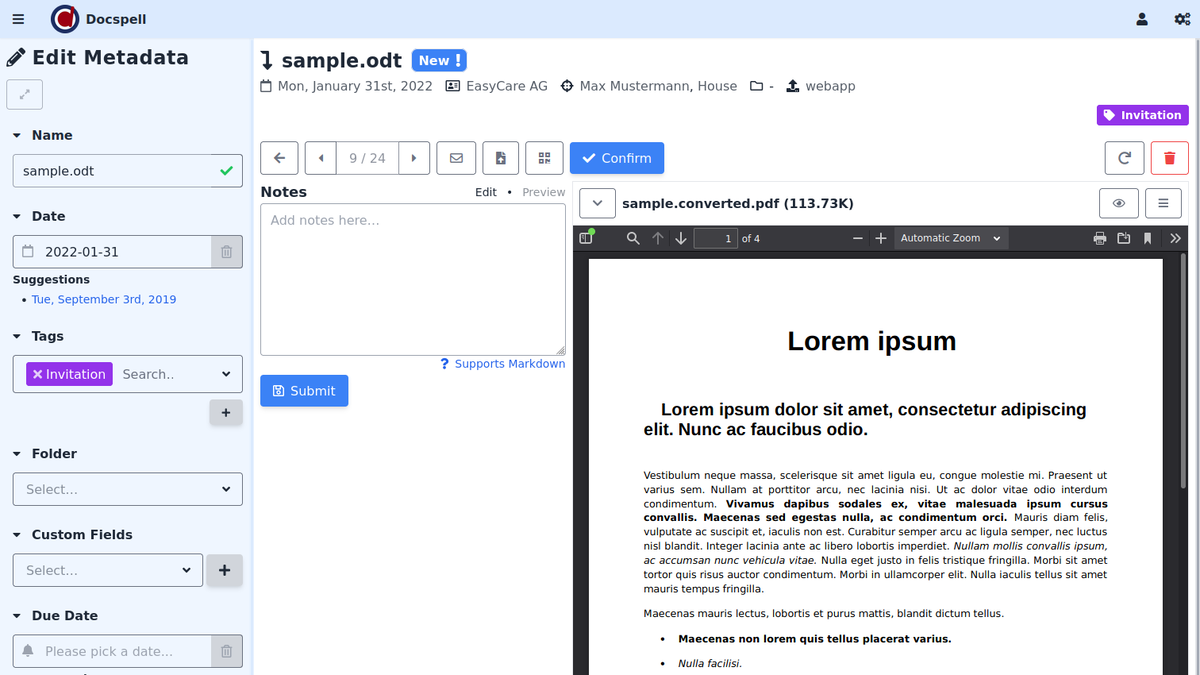
When you change something in the form, it is immediatly applied.
It is also possible to change tags and folders in the list view via drag&drop.
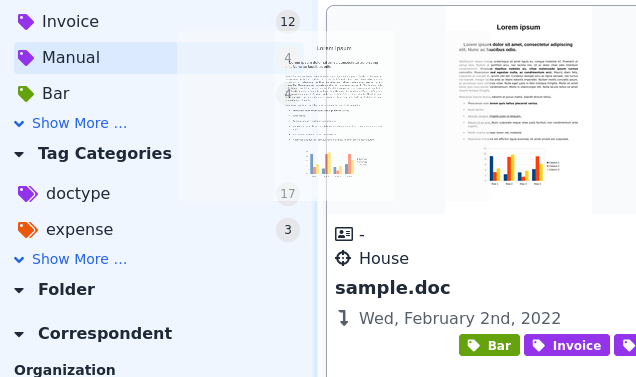
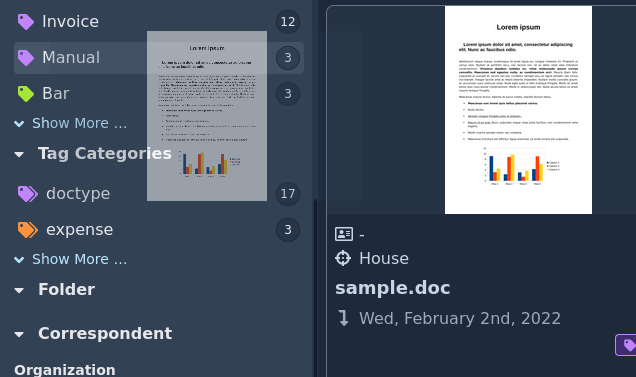
Confirm🔗
If everything looks good, click the Confirm button to confirm the current data. The New status goes away and also the suggestions are hidden in this state. All metadata form fields are folded as they were before. You can always go back by clicking the Unconfirm button at the right of the menu bar.
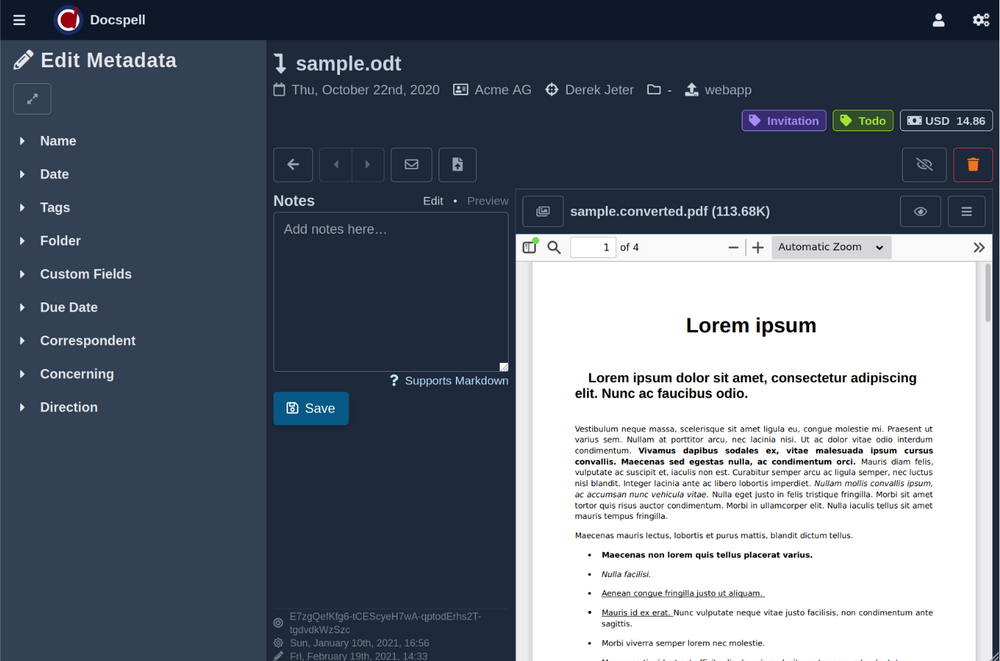
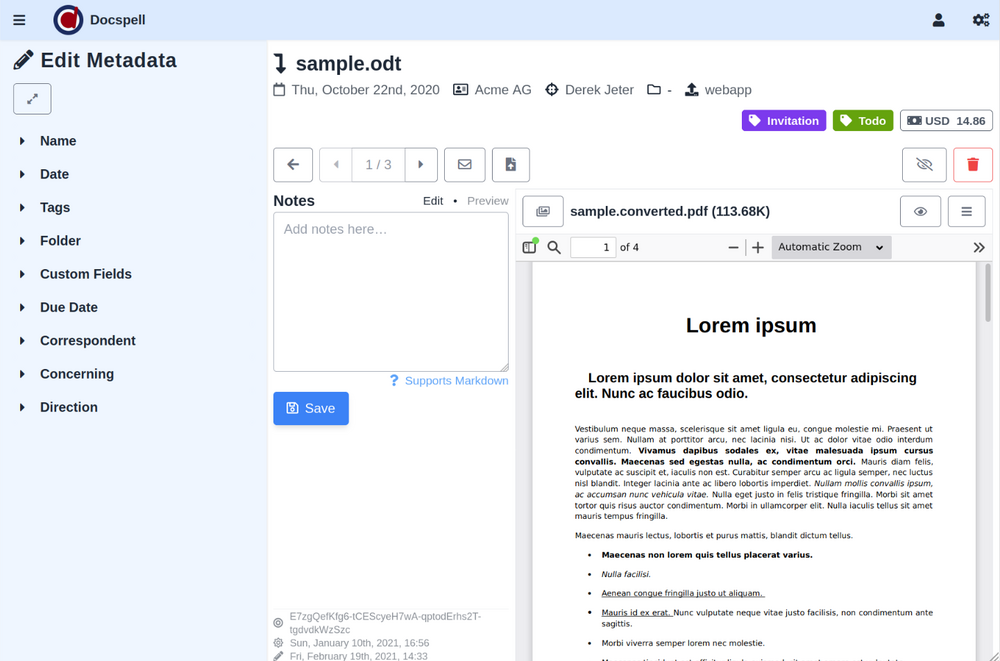
Proceed with next item🔗
To look at the next item in the search results, click the Next button in the menu (next to the Edit button). Clicking next, will keep the current view, so you can continue checking the data. If you are on the last item, the view switches to the listing view when clicking Next.