Customize item card🔗
The search view or list view displays the search results as a list of item cards. Each cards represents one item.
The item card can be customized a bit in the user settings. In the user menu (the user icon, top right), choose User Profile and then UI Settings. Among other things, there is a Item Cards section:
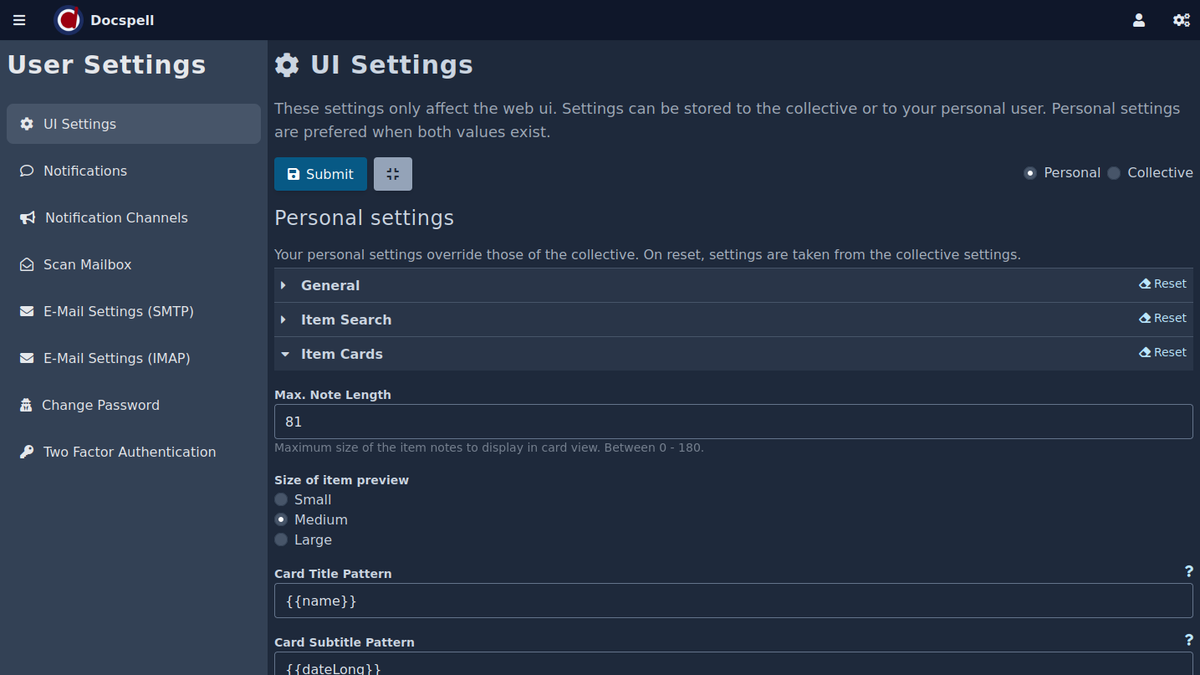
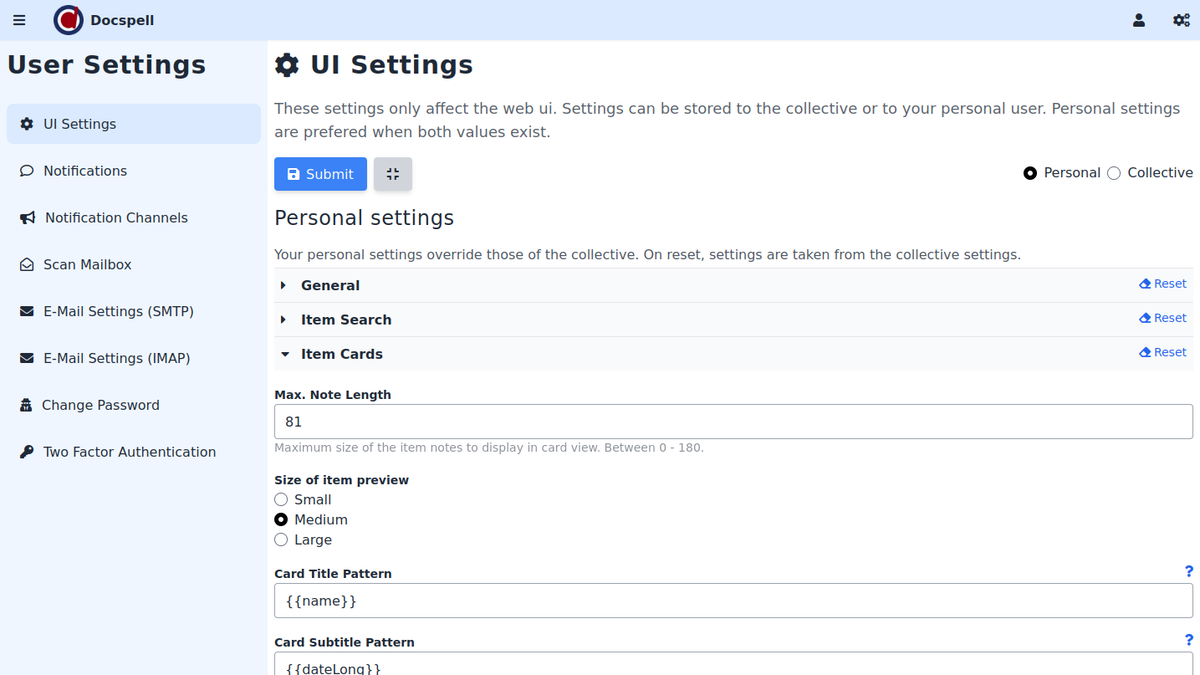
Max Note Length🔗
This defines how many of the item notes to display in the card. You
can set it to 0 to not show any notes at all. This is only a "soft
limit", there is also a "hard limit" in docspell's
configuration (see
max-note-length), that is an upper limit to this value.
Size of item preview🔗
The item preview is an image of the first page of the first
attachment. You can change the order of attachments in the item detail
view. This image has a predefined size, which is specified docspell's
configuration (see
extraction.preview.dpi). The size for displaying it, can be
specified via this setting. A small preview uses about 80px width, a
medium one 160px and large means to use the available space in the
card.
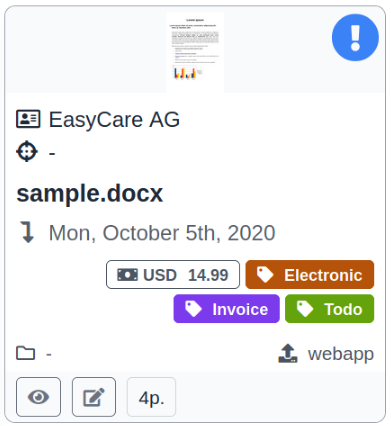
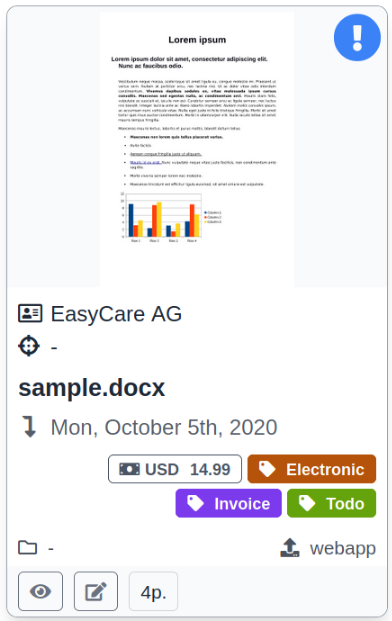
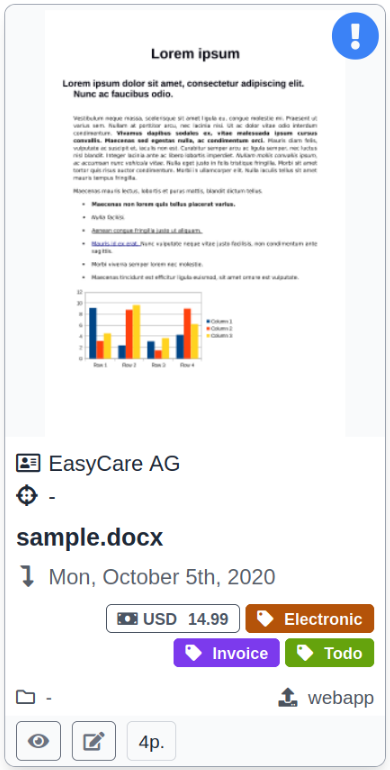
Card Title/Subtitle Pattern🔗
Allows to define a pattern to customize the appearance of title and
subtitle of each card. Variables expressions are enclosed in {{ and
}}, other text is used as-is. The following variables are available:
{{name}}the item name{{source}}the source the item was created from{{folder}}the items folder{{corrOrg}}the correspondent organization{{corrPerson}}the correspondent person{{correspondent}}organization and person separated by a comma{{concPerson}}the concerning person{{concEquip}}the concerning equipment{{concerning}}person and equipment separated by a comma{{fileCount}}the number of attachments of this item{{dateLong}}the item date as full formatted date (Tue, December 12nd, 2020){{dateShort}}the item date as short formatted date (yyyy/mm/dd){{dueDateLong}}the item due date as full formatted date (Tue, December 12nd, 2020){{dueDateShort}}the item due date as short formatted date (yyyy/mm/dd){{direction}}the items direction values as string
You can combine multiple variables with | to use the first non-empty
one, for example {{corrOrg|corrPerson|-}} would render the
organization and if that is not present the person. If both are absent
a dash - is rendered. A part (like the - here) is rendered as is,
if it cannot be matched against a known variable.
The default patterns are:
- title:
{{name}} - subtitle:
{{dateLong}}