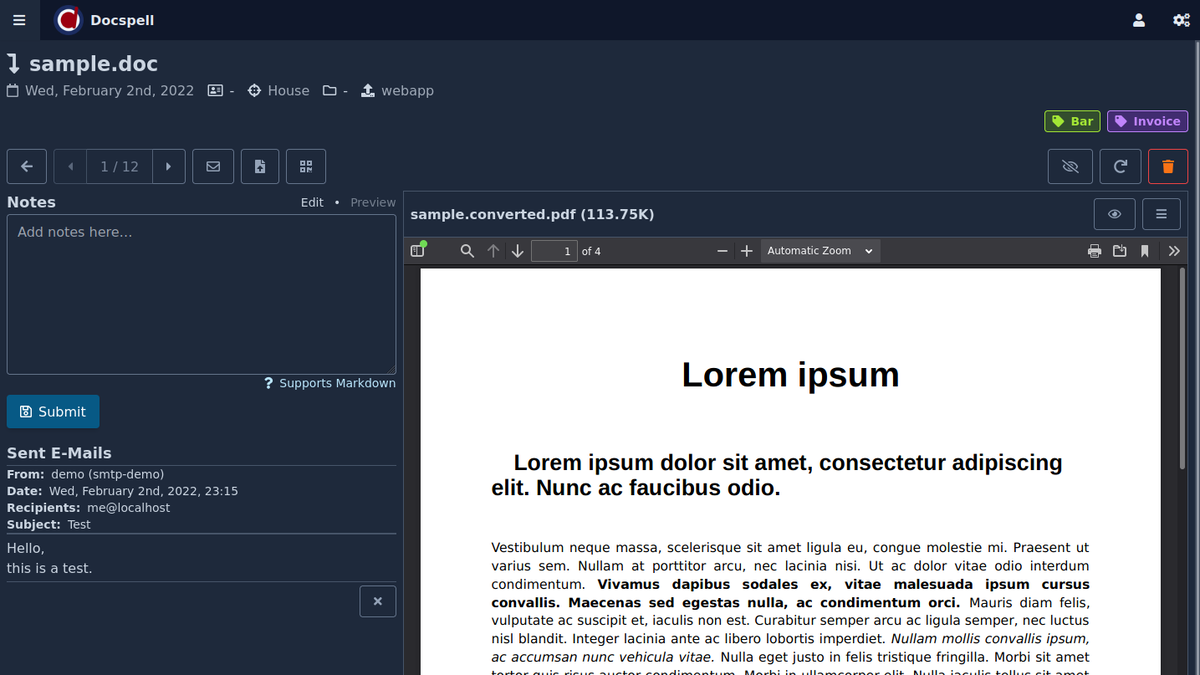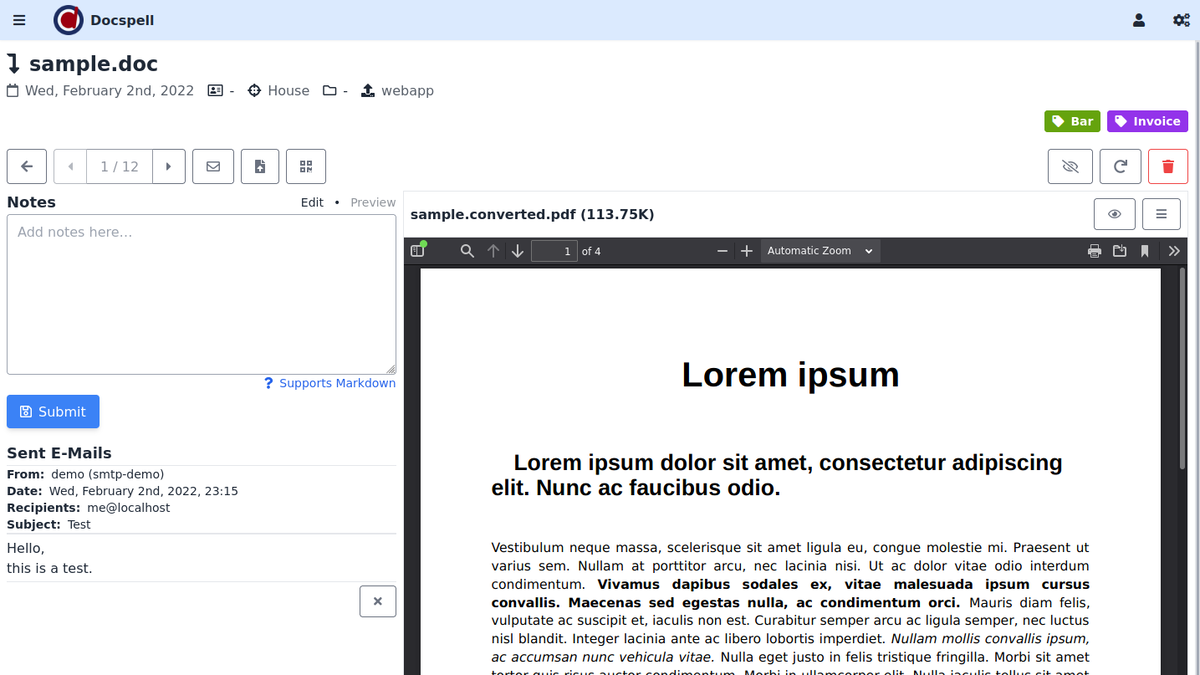E-Mail Settings (SMTP)🔗
You can send e-mails from within docspell attaching the files of an item. This is useful to collaborate or share certain documents with people outside docspell.
All sent mails are stored attached to the item.
To send mails, there are SMTP settings required. Please see the page about e-mail settings.
Sending Mails🔗
Currently, it is possible to send mails related to only one item. You can define the mail body and docspell will add the attachments of an item, or you may choose to send the mail without any attachments.
In the item detail view, click on the envelope icon to open the mail form:
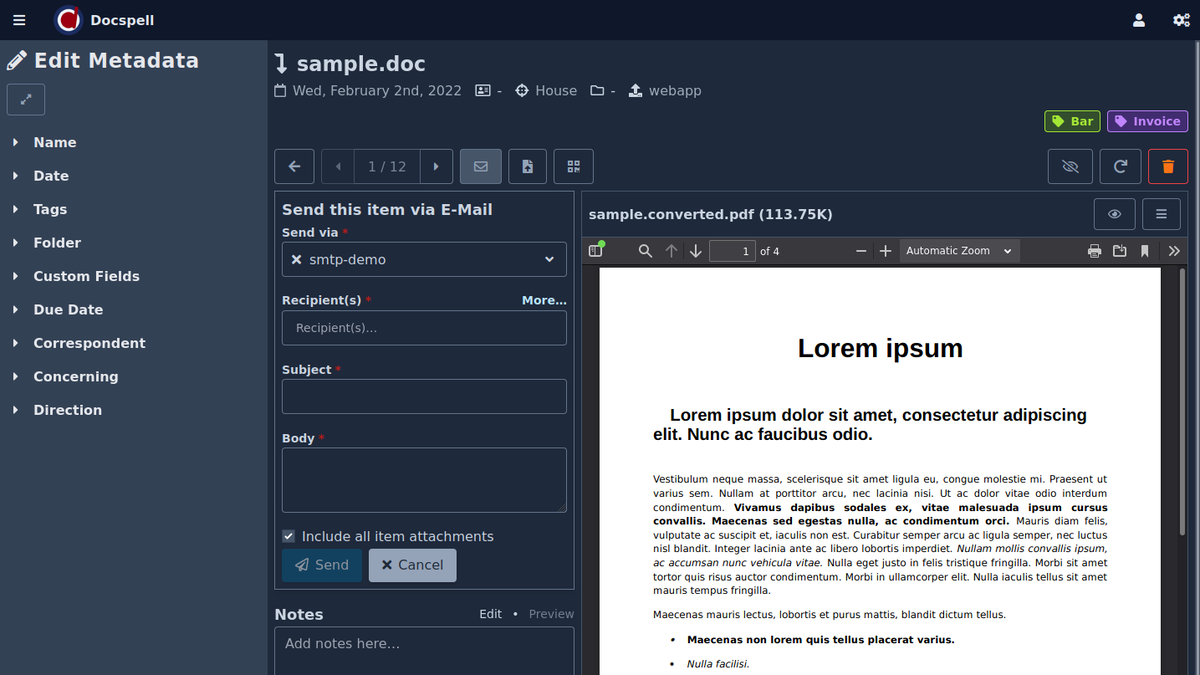
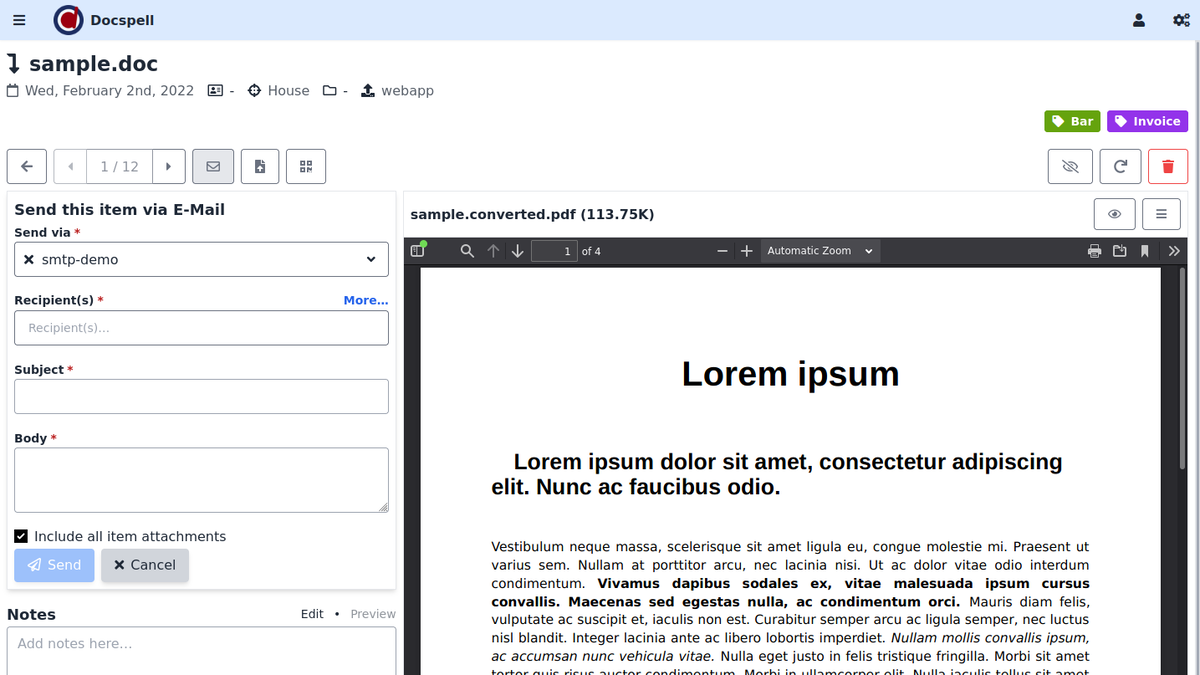
Then write the mail. Multiple recipients may be specified. The input field shows completion proposals from all contacts in your address book (from organizations and persons). Choose an address by pressing Enter or by clicking a proposal from the list. The proposal list can be iterated by the Up and Down arrows. You can type in any address, of course, it doesn't need to match a proposal. If you type in an arbitrary address, hit Enter or Space in order to add the current address. You can hit Backspace two times to remove the last e-mail address.
If you have multiple mail settings defined, you can choose in the top dropdown which account to use for sending.
The last checkbox allows to choose whether docspell should add all attachments of the item to the mail. If it is unchecked, no attachments will be added. It is currently not possible to pick specific attachments, it's all or nothing.
Clicking Cancel will delete the inputs and close the mail form, but clicking the envelope icon again, will only close the form without clearing its contents.
The Send button is active once all input fields have been filled. Once you click Send, the docspell server will send the mail using your connection settings. If that succeeds the mail is saved to the database and you'll see a message in the form.
Accessing Sent Mails🔗
If there is an e-mail for an item, another section is rendered below the item notes.
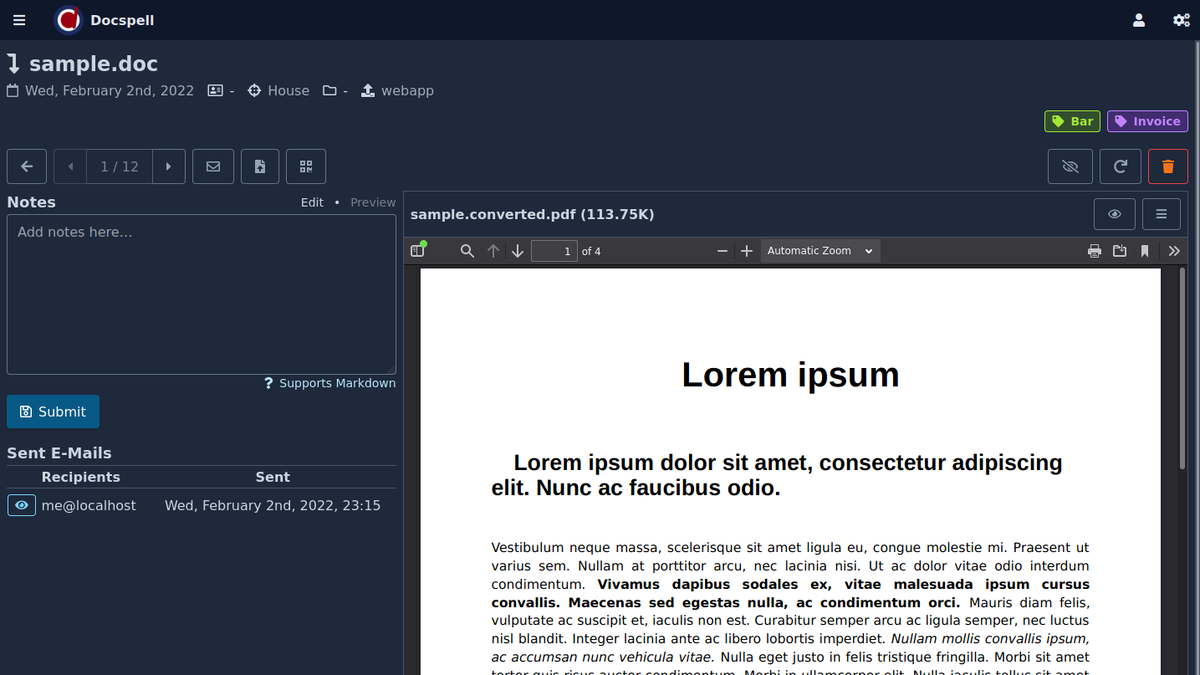
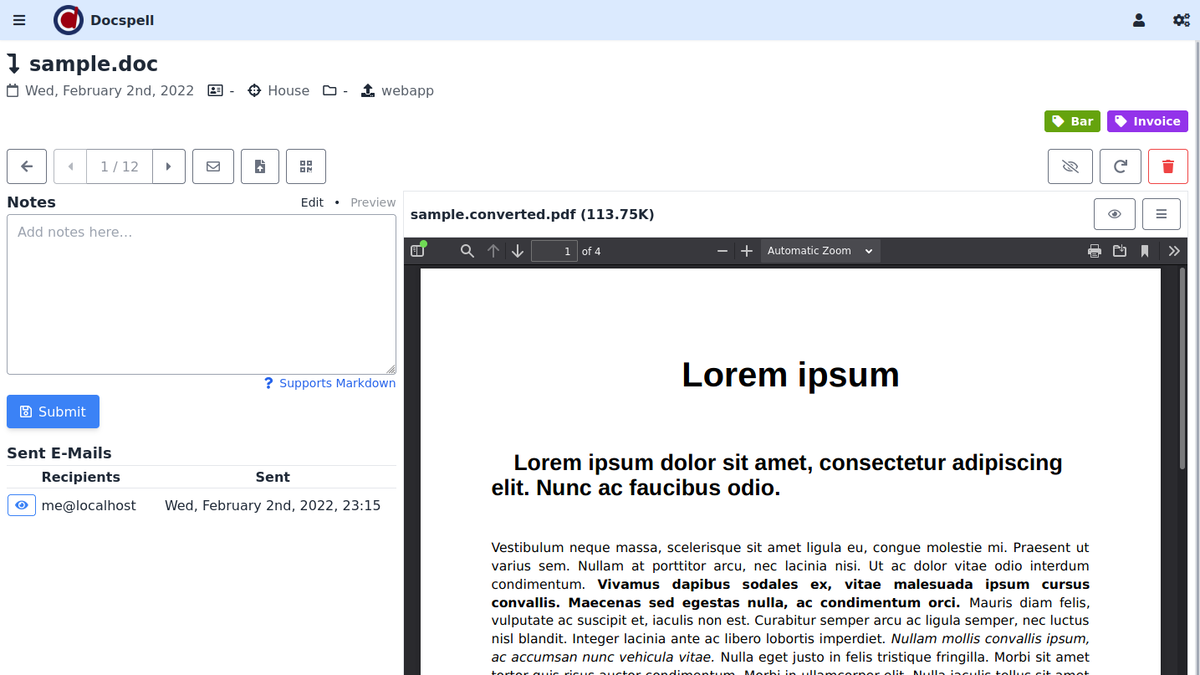
Clicking on a the eye icon opens the mail.